Dynamic Deployement
How specific provision configurations are chosen
In businesses with multiple servers or providers, how do you decide where a client’s service is deployed?
Example: How does a web hosting order go to Server X instead of Server Y? Or how does a domain register through Registrar A rather than Registrar B?
This guide explains dynamic deployment in Upmind and shows how to apply it in web hosting environments.
Basic static implementation
You can create a direct, static mapping between a product and a provisioning provider in its simplest form.
Example: If you sell Basekit, you likely have just one Basekit setup. Similarly, if you work with only one domain provider, you can statically map all domain orders to that provider.
Think of your web hosting like having one server for all websites. Every hosting task is assigned to this single server. In the provisioning setup, you might map product options (like storage size or bandwidth limits) to specific server functions, but you don’t choose between multiple servers dynamically.
Dynamic deployment
Imagine you have two web servers, Server A and Server B. You want Server A to handle shared hosting accounts and Server B to handle reseller accounts.
Dynamic deployment lets you route hosting orders to different servers based on order details.
To set this up:
- Add a location under Host Control > Web Hosting.
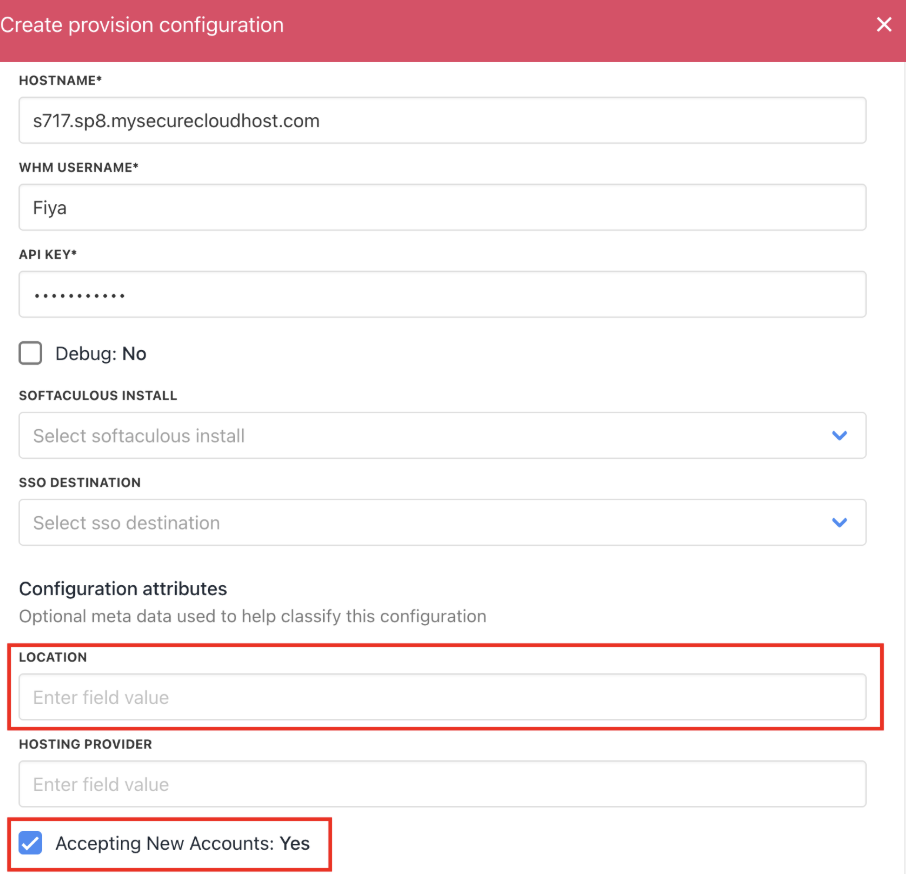
Add location
- Assign configuration attributes to each server (Server Type: Shared or Server Type: Reseller). See the information below.
- In the product’s Dynamic Deployment settings, map the order values to these attributes to control which server each order is deployed to.
Setting up configuration attributes
For web hosting providers using dynamic deployment, you create configuration attributes to guide order routing.
Example: A cPanel shared hosting server might have attributes like Location (London or New York).
This is like specifying what hosting services are offered. One server could be set to serve shared hosting accounts in London, while another handles reseller accounts in New York. These attributes help Upmind decide where each hosting order should go.
You can check this guide to see how provisioning works in Upmind.
Configure product attributes
- Go to
product attributes. - Click Create Product Attribute.
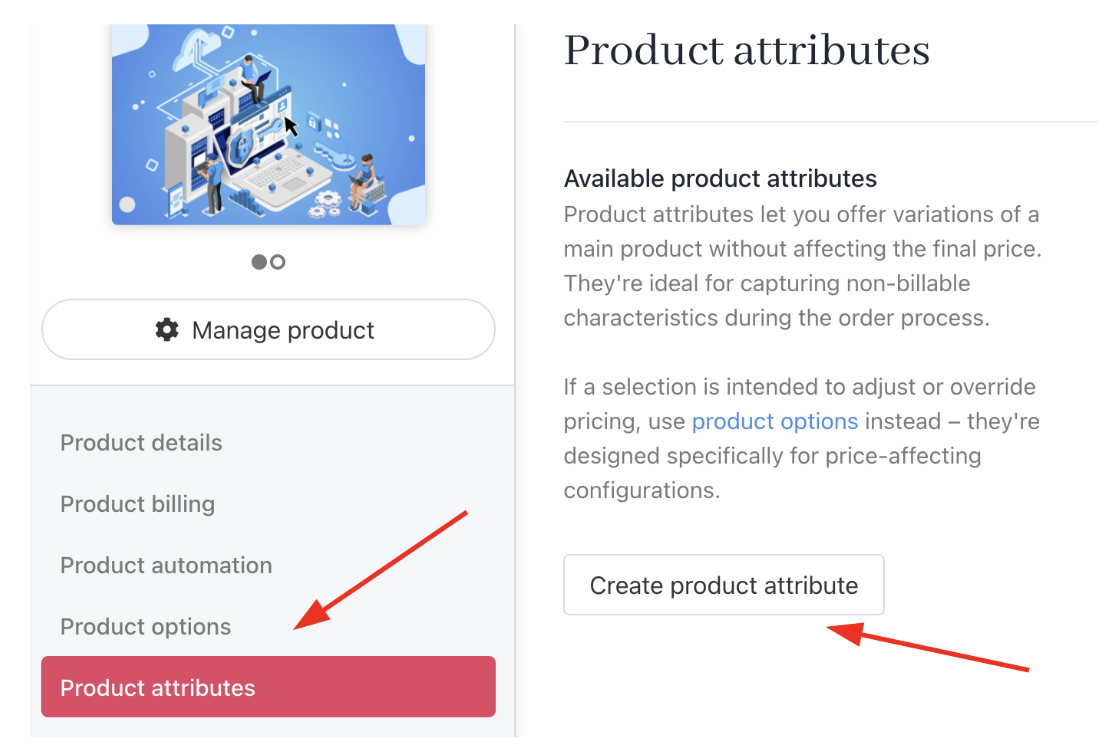
Product attribute
- Create or choose a category and give it a name.
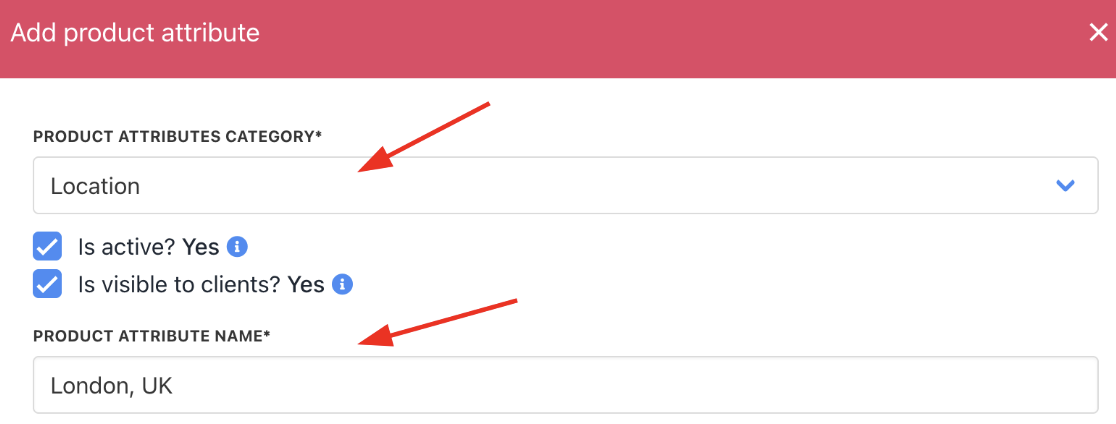
Add product attribute
- Click save.
For more information, check this guide.
Configure dynamic deployment
Once the configuration attributes are set on the provision provider, it becomes easy to apply them to a product. On the product, you define which configuration attribute an order must match to be deployed to a specific server.
You can do this with the Auto Mode and select match configuration attributes.
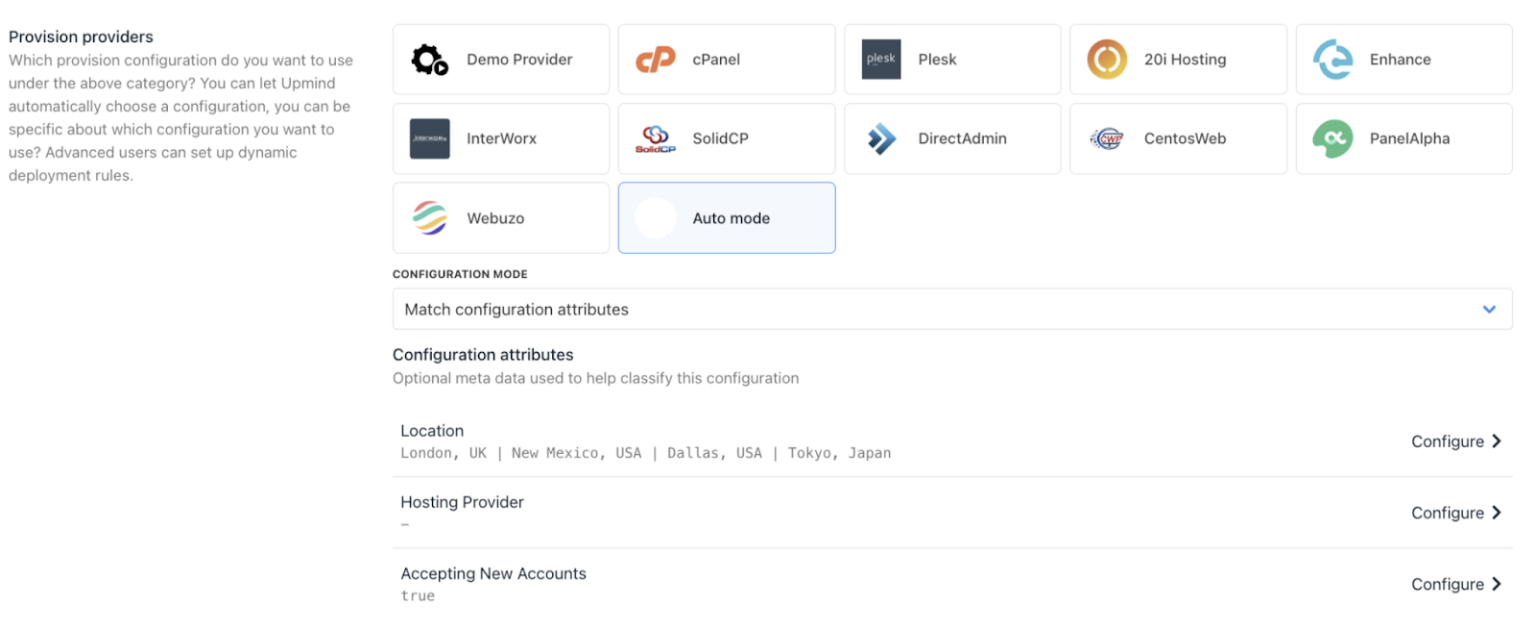
Auto mode provisioning
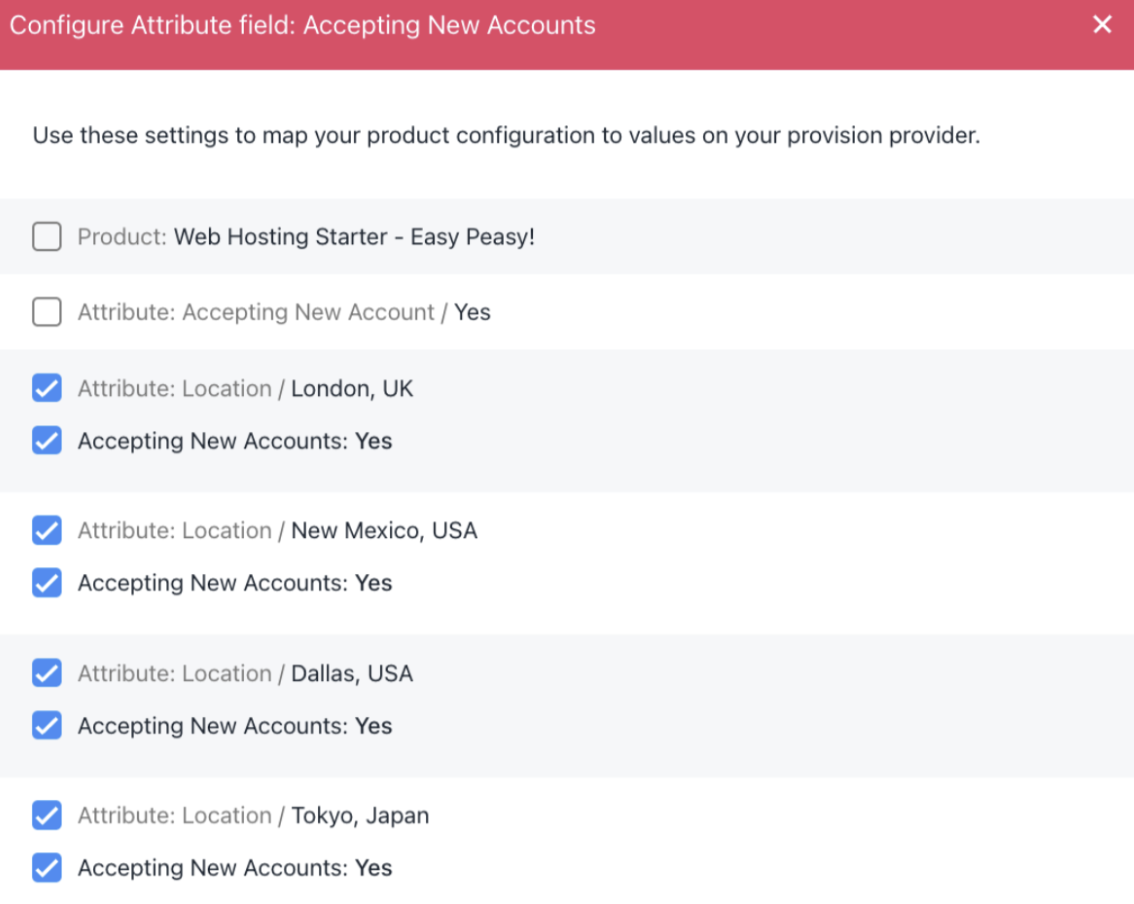
Configure attribute field
If the product option London, UK is selected, then the order will be deployed to a provision configuration with the location London, UK specified.
When selecting a web server, the server’s attribute Accepting New Accounts must be set to True for it to be selectable.
Updated 2 months ago