How Do My Clients Place an Order
Your customers complete these transaction steps
This article shows clients how to purchase one or more items. Clients learn how to add items to a basket, enter a payment method on the Checkout page, and locate an order summary.
Opening the Shop page
The first step is to open the Shop page. This is where clients can see your catalogue and read product information.
- Log in to the store account.
- Click the Place new order menu tab.
If you enable Guest checkout, clients do not need to log in to their store account to access the product catalogue.
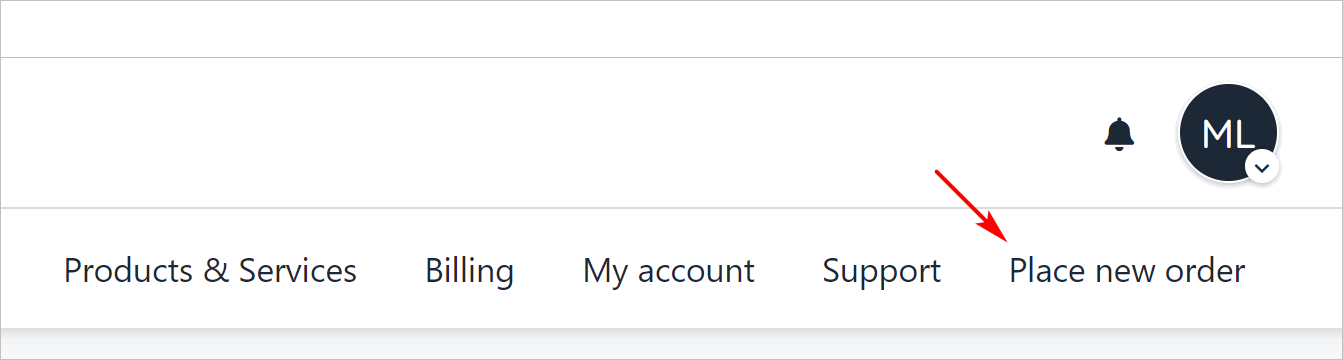
Click Place new order tab
- On the next page, select a product category on the left menu (if available).
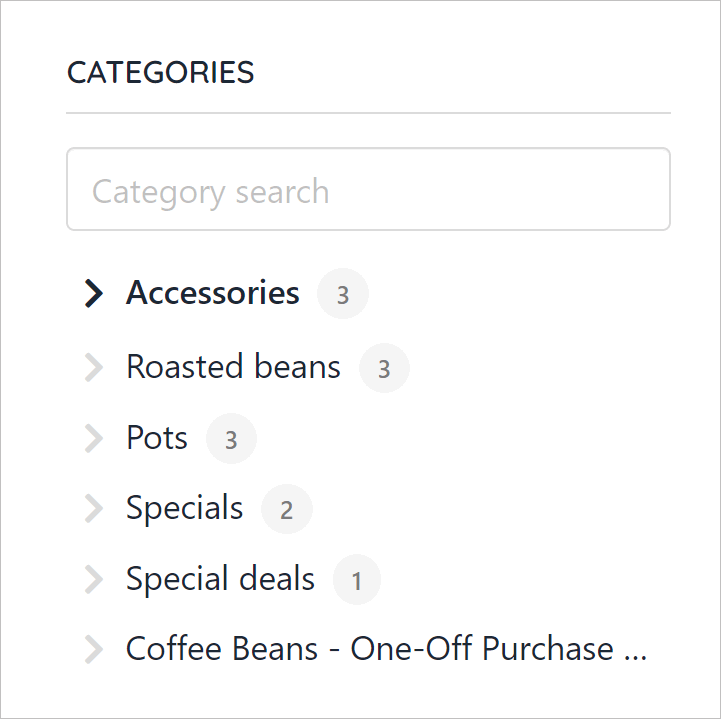
Select product category
Reading product information
To learn more about the product, click the read more link.
Clients can click the image (if available) to open the product information page.
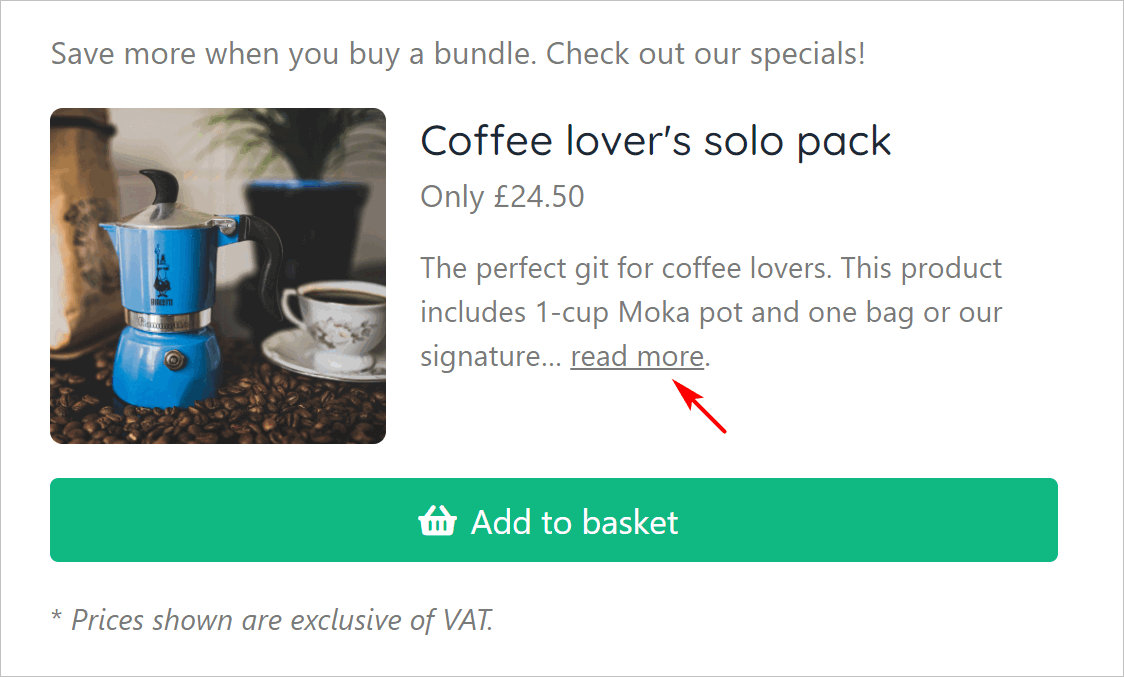
Click read more link
At this point, clients have two options:
- Click the link to add the product to the basket.
- Click the back button to exit the product information page and return to the catalogue.
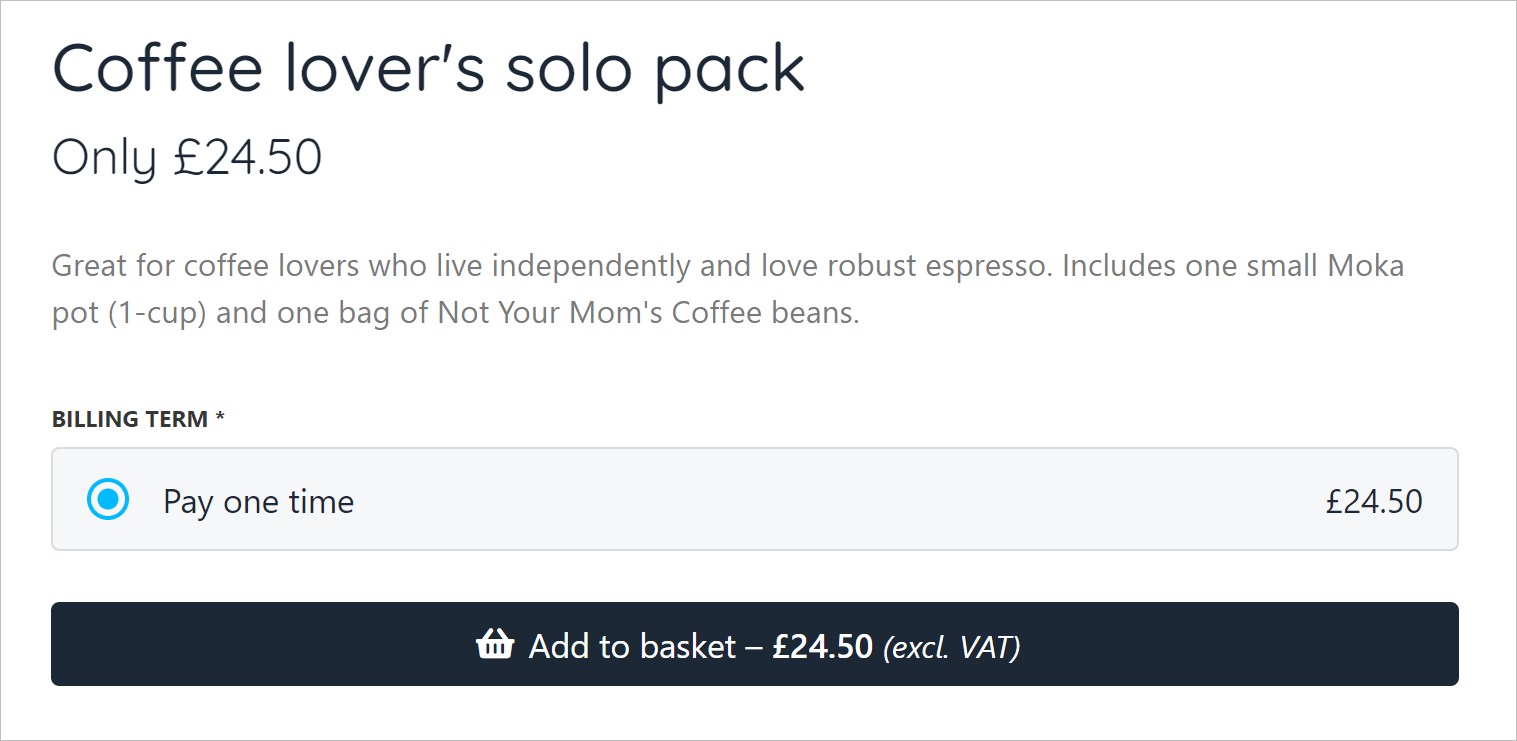
Add product to basket
Understanding the Basket page
On the Basket page, clients have several options.
- Click the Trash icon to remove the item.
- Add information to the custom field (if created by the store owner).
- Click the Continue shopping button.
- Add a discount code, if available.
- Click the Continue to checkout button to complete the transaction.
This is the client's last chance to confirm the items in the basket before paying.
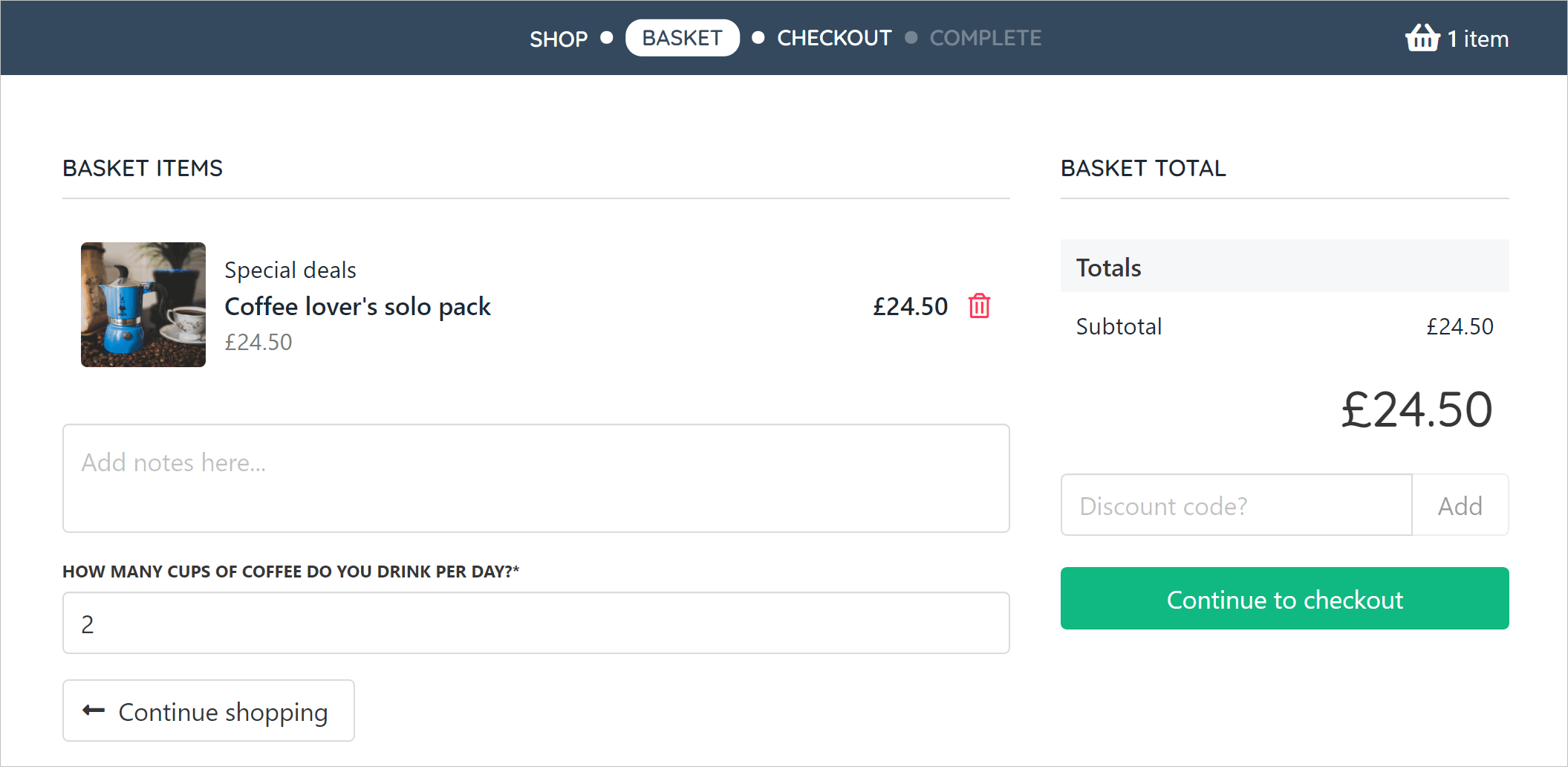
Select an option
Understanding the Checkout page
The client-side Checkout page design depends on how the store owner configures store settings. Generally, clients should complete four steps.
- Confirm or edit the shopping address.
- Add or confirm the payment method.
- Add a discount code, if available.
- Click Place order & pay.
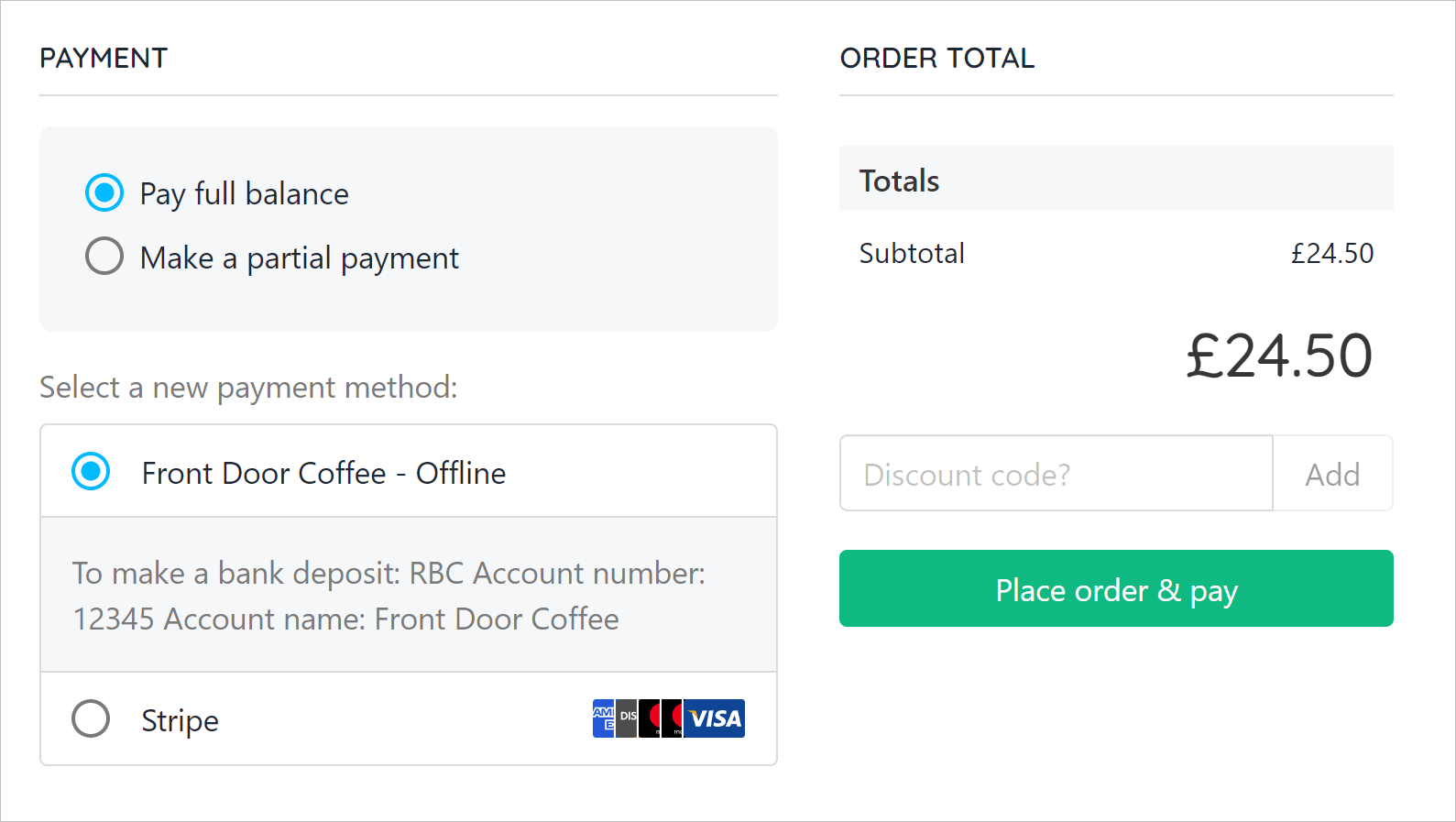
Place order & pay
Reviewing the order
After the client pays, Upmind displays the Order summary page.
- Clients can review the order.
- View the invoice.
- See the order number.
- Cancel the order.
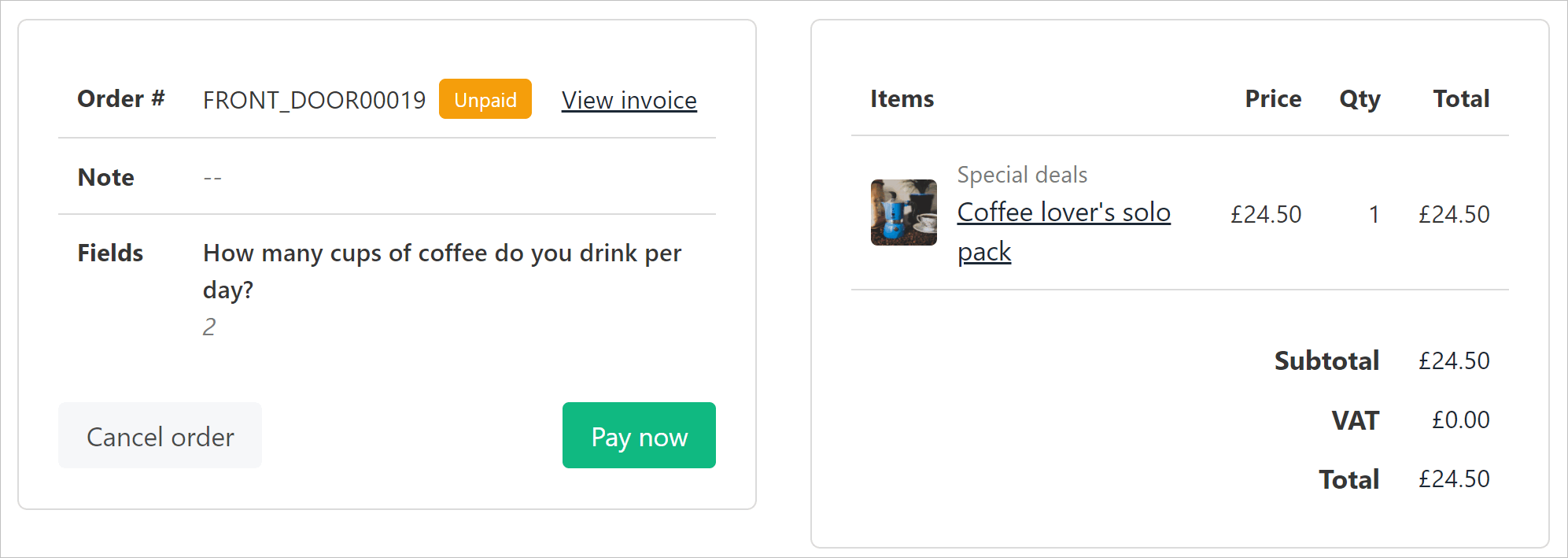
Clients review order
Clients can also review orders on the Products & Services page.
- Click the Products & Services menu tab.
- Click Subscriptions or One-time purchases on the left menu.
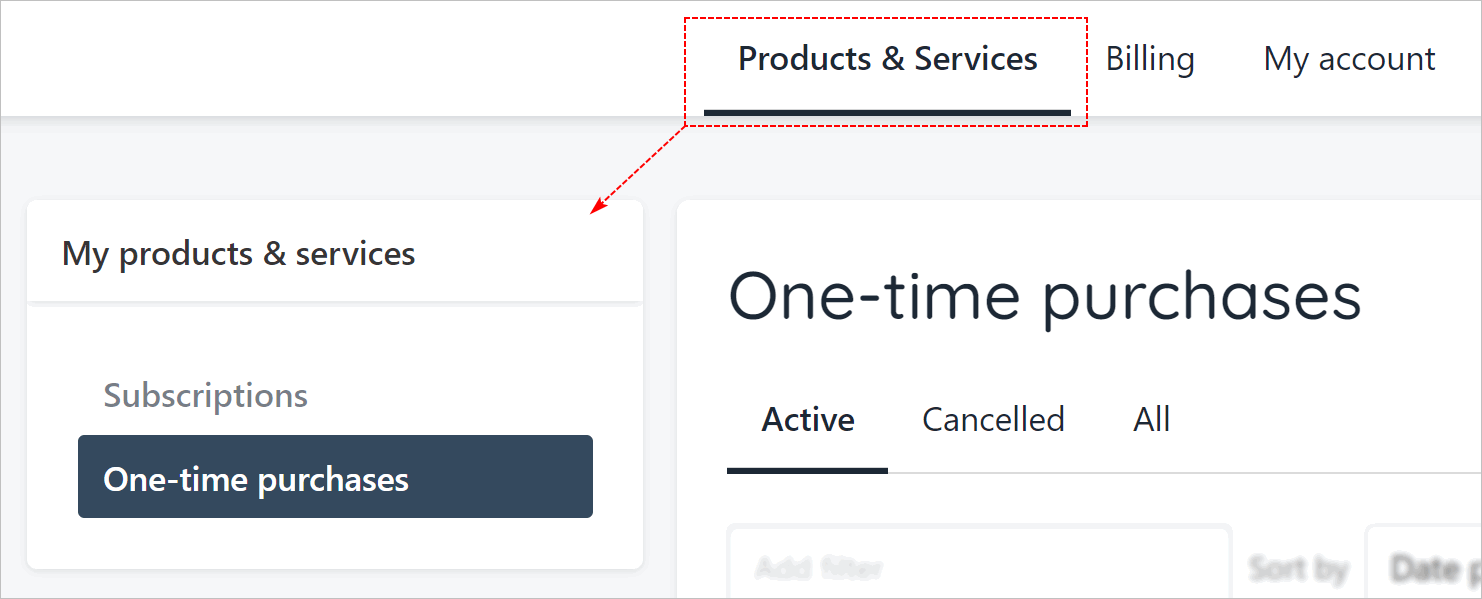
Subscriptions or One-time purchases
Updated 10 months ago