Staff Login & Account Access
When you add Staff Users to Upmind, they can log in to the admin area and access features based on the user permission assigned to them during setup.
Logging into Upmind as a Staff User
- Go to your Upmind admin area (e.g.,
my.domainname.com/admin). - Enter your email address and password.
- Click Login.
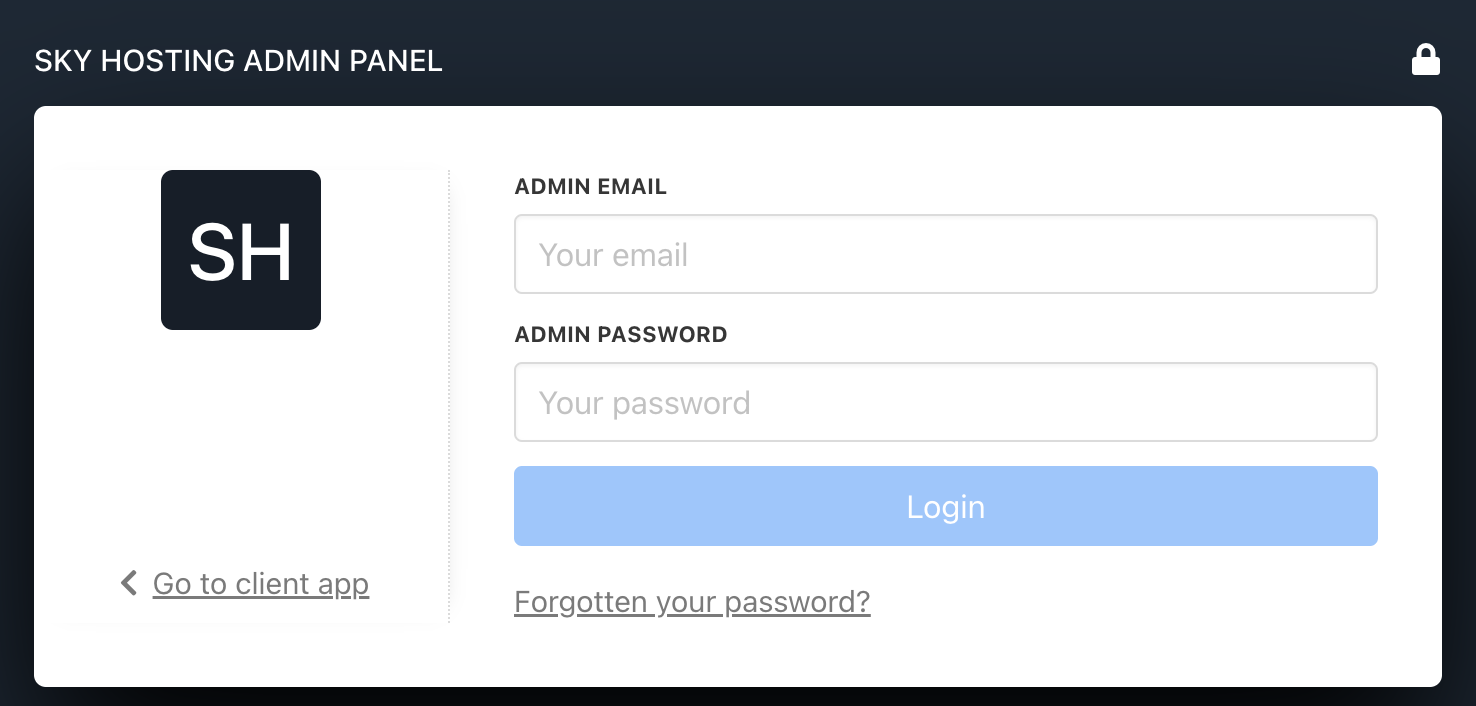
Example of the login page in the admin area
Resetting Your Password
If you forgot your password, you can ask your account administrator to send a password reset link to your email or follow these steps:
- Go to your Upmind admin area (e.g.,
my.domainname.com/admin). - Click "Forgotten your password?" on the login page.
- Enter your registered email address.
- Check your email for a password reset link and follow the instructions.
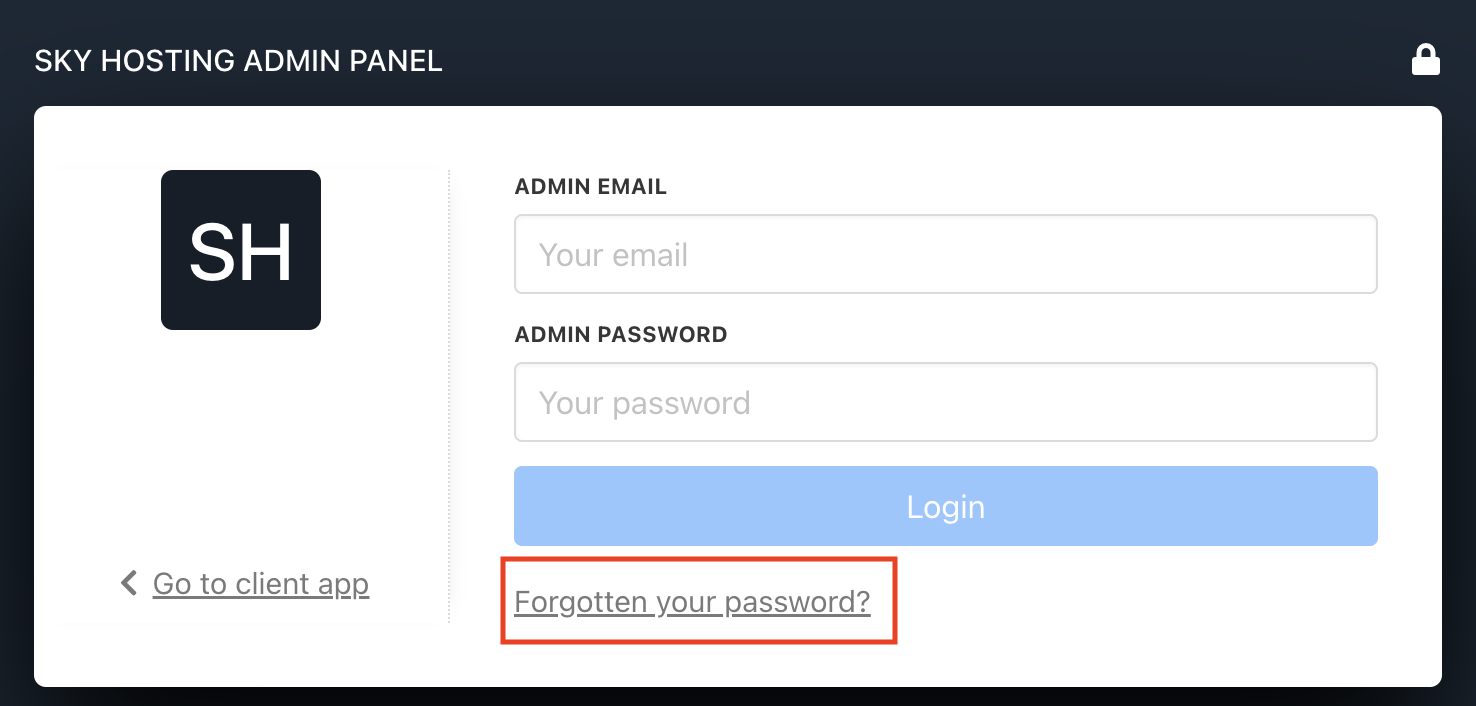
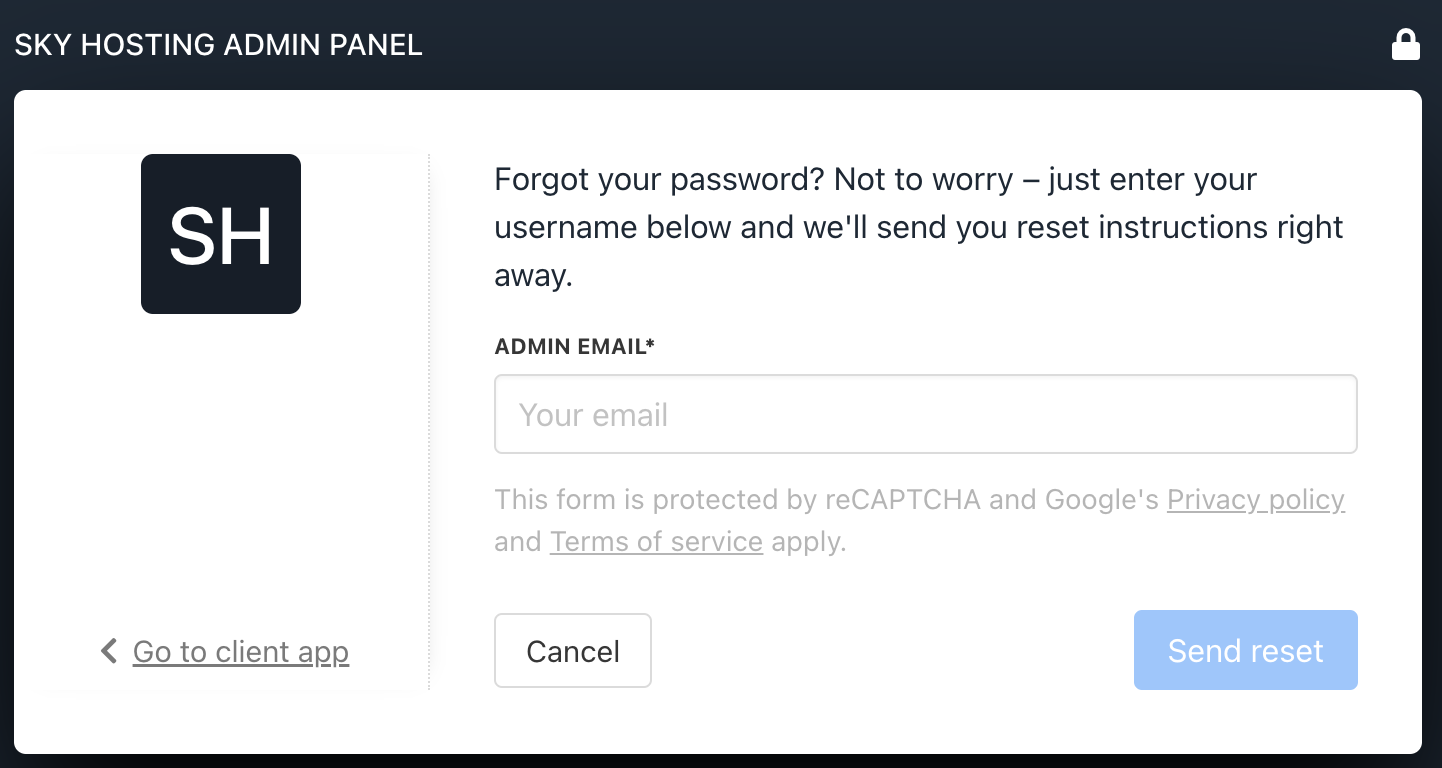
Example of password reset page
IP Lockouts
If multiple failed login attempts are made from the same IP address, your account may be temporarily locked to prevent unauthorized access. If you experience an IP lockout, please wait a few minutes before trying again or contact your account administrator to check the lockout minutes settings under Settings → Security.
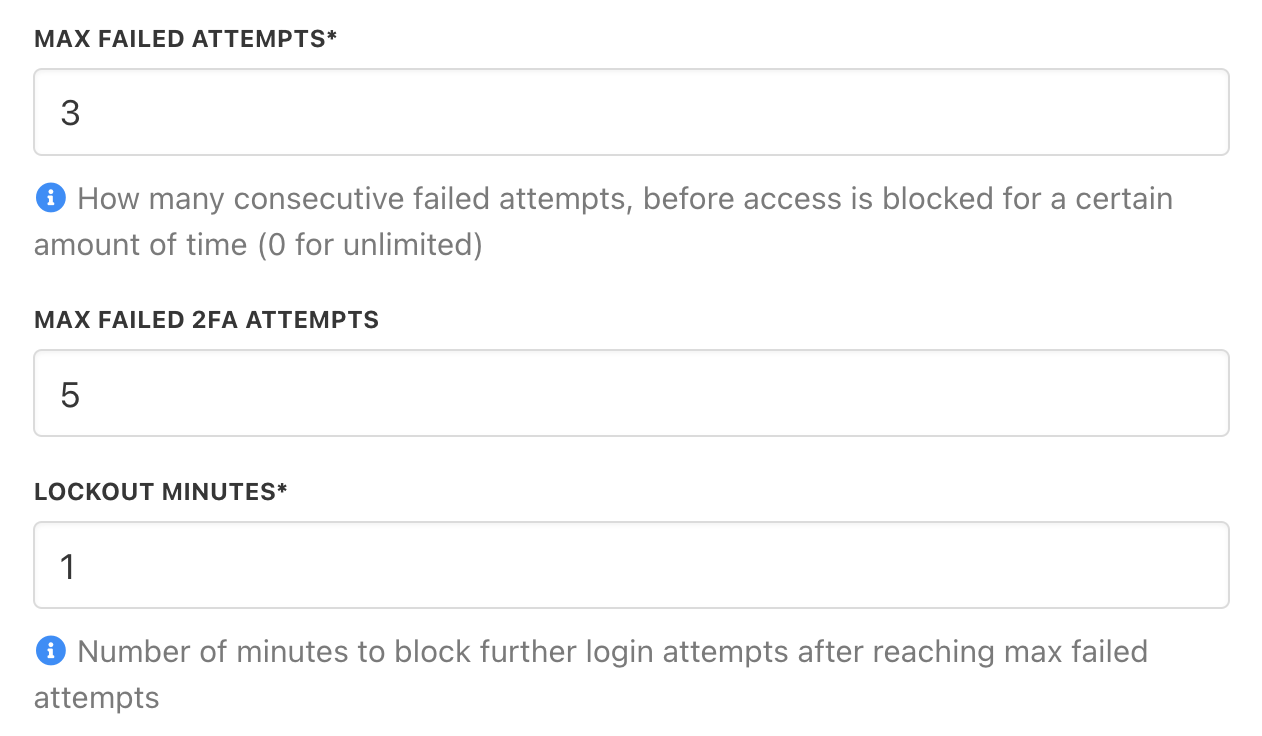
Settings → Security (For Account administrator to check)
Troubleshooting Login Issues
- Ensure you’re using the correct email address and password.
- Check if 2FA (two-factor authentication) is enabled and enter the correct code from your authentication app.
- If locked out, contact an account administrator to reset your access.
NOTEStaff Users have access based on the permissions set by the account administrator. If you’re unable to access certain features, please contact your account administrator for assistance.
Updated 10 months ago