How to Add Signatures on Ticket Messages
You can set up a signature that will automatically appear in your ticket replies, so you don’t need to type it each time. There are two ways to do this: from Preferences or from the Settings button inside a ticket message.
Option 1: Add a Signature from Preferences
-
Go to Support.

-
Click Preferences.
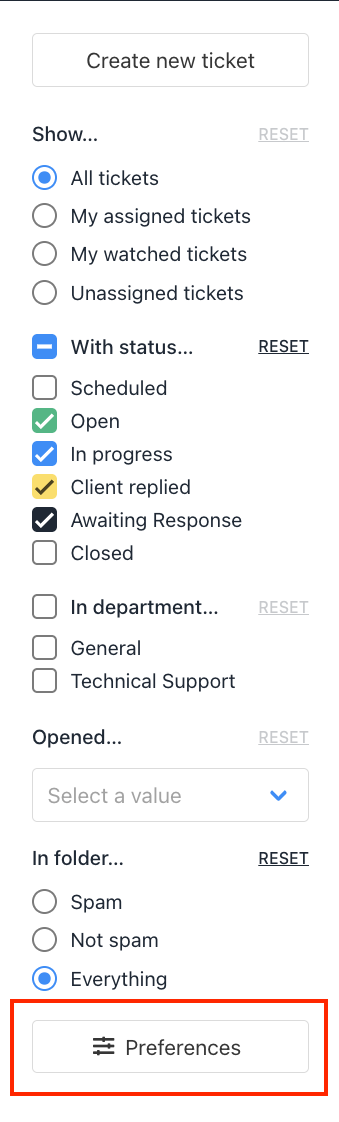
-
Under Message Composition, add your signature text.
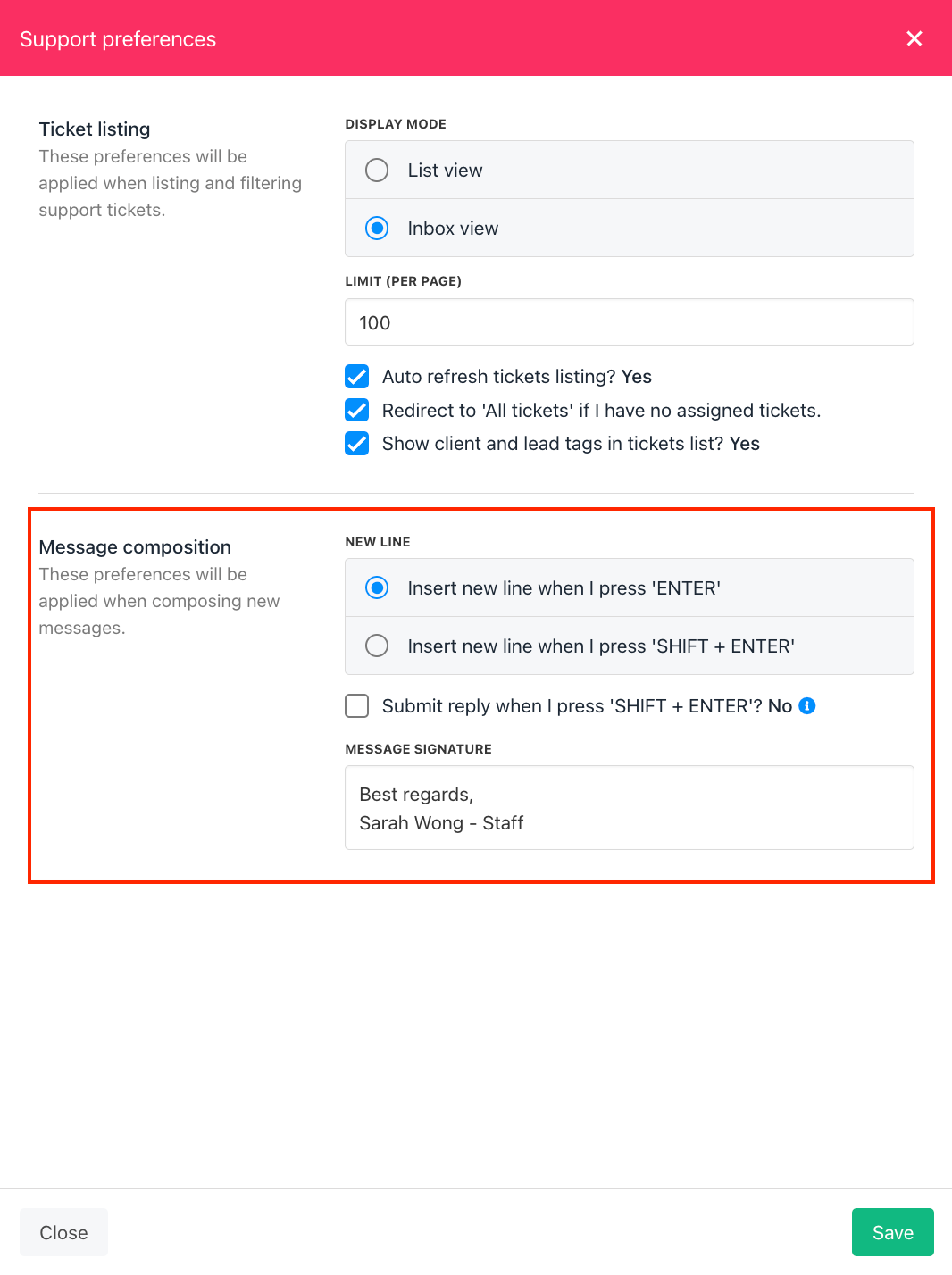
-
Click Save.
Your signature will now appear automatically in all your ticket replies.
Option 2: Add or Edit a Signature from the Settings Button in a Ticket
You can also set or update your signature directly while working inside a ticket.
- Open any ticket.
- Click the Settings (gear icon) in the message editor.
- Enter or update your signature text.
- Click Save.
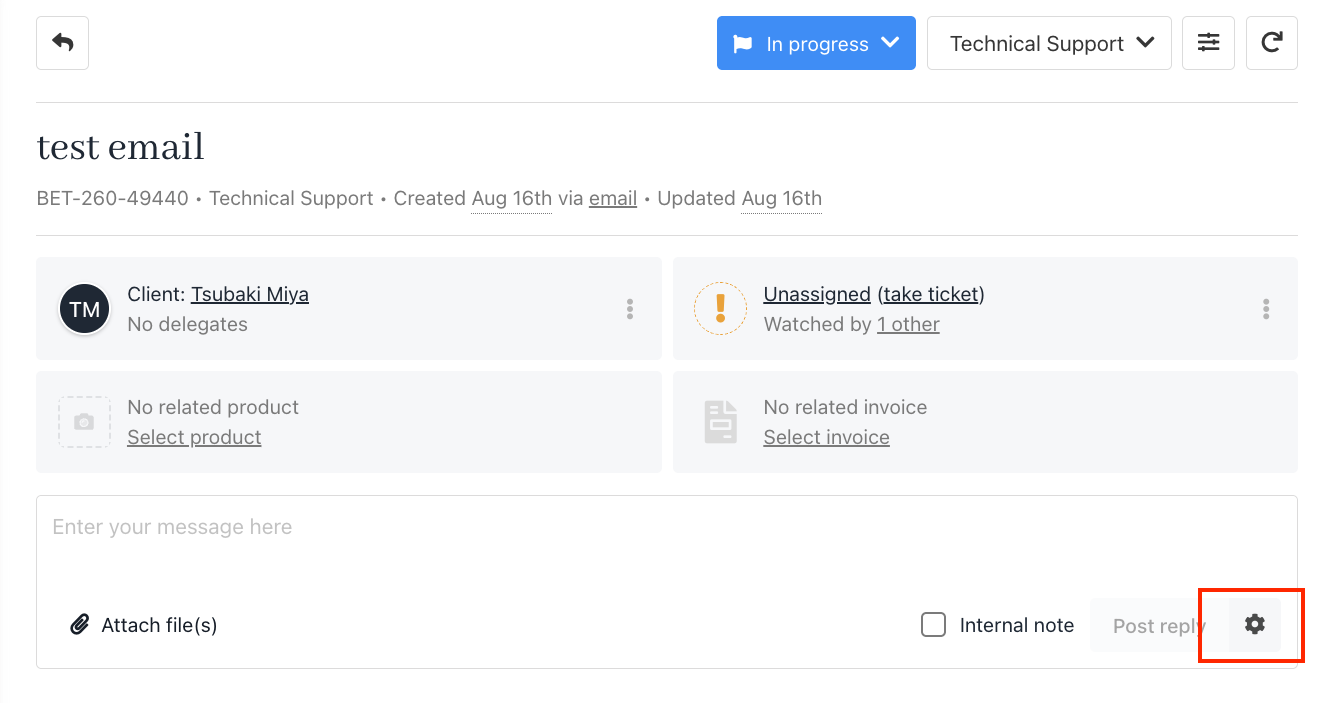
Once added, your signature will appear automatically in your ticket replies (see screenshot example).
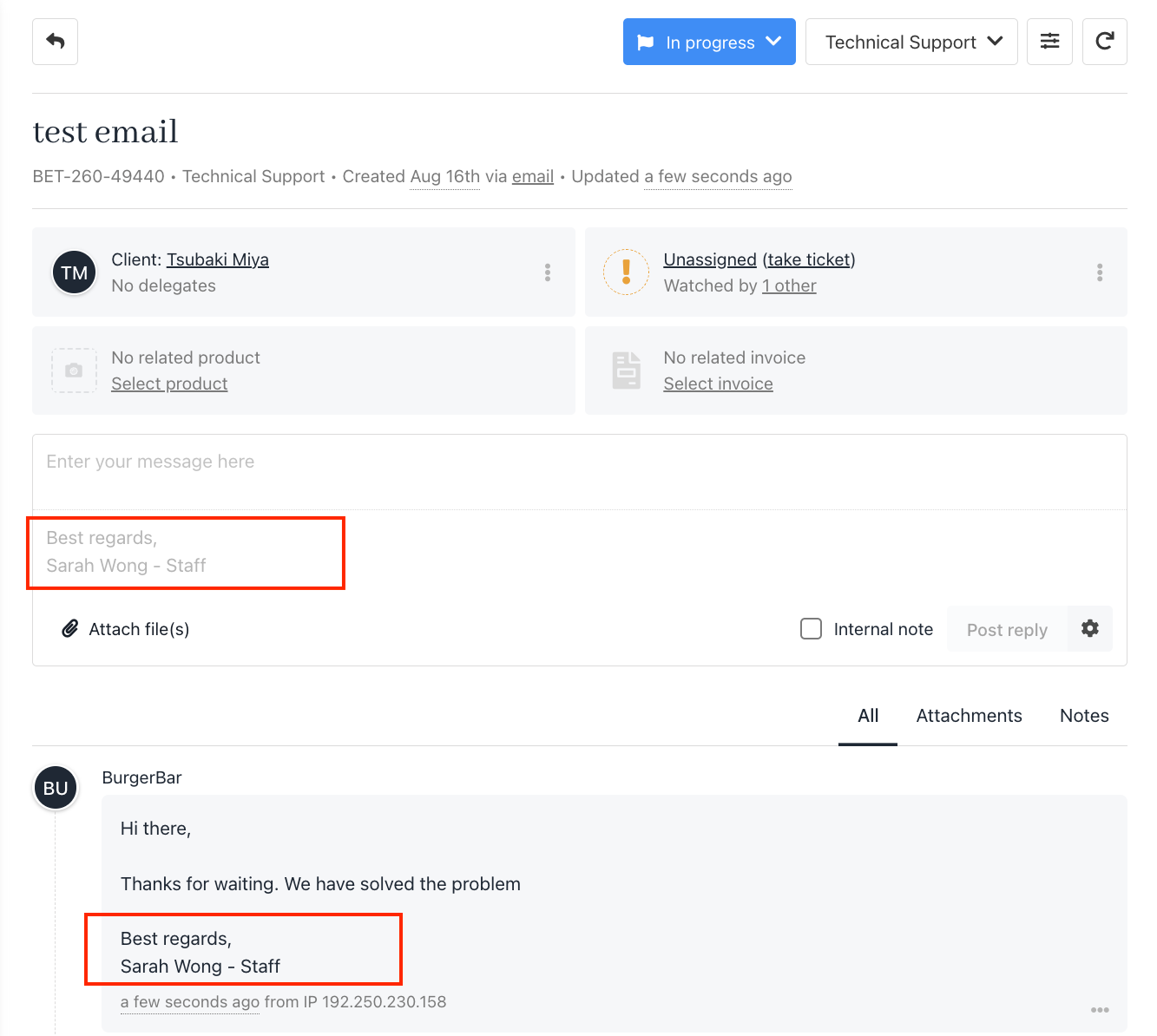
Updated 4 months ago