Configuring Recurring Invoice Generation, Due Dates, and Automation Interval
Automating billing cycles and due dates at brand, product, and contract product levels
Upmind allows you to customise recurring invoice generation, due dates, and automation intervals at multiple levels for maximum flexibility.
For mass changes based on client criteria, follow this guide to use Bulk Update in the Subscriptions Overview. Here, you can create a segment and apply updates to invoice settings across multiple contracts.
Brand level settings
These settings apply to all products and clients by default, unless they are specifically overridden at the product or contract product level.
- Go to Settings > Order Options from the ECommerce Settings.
- Set when invoices are generated (e.g., on renewal date, or X days before).
- Define invoice due dates (immediate, or X days after generation).
- Save changes to apply globally.
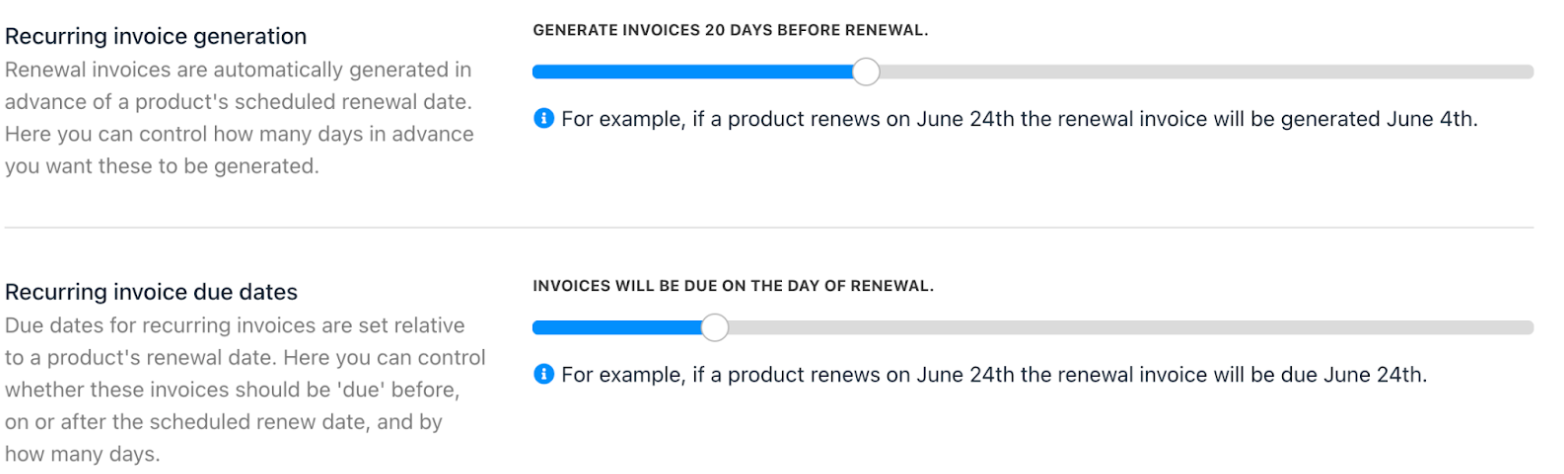
Brand level settings
For automation interval
- Go to Settings > Subscription Options under Branding & Customisation.
- Adjust contract product suspend, cancel, and close intervals.
- Save changes.
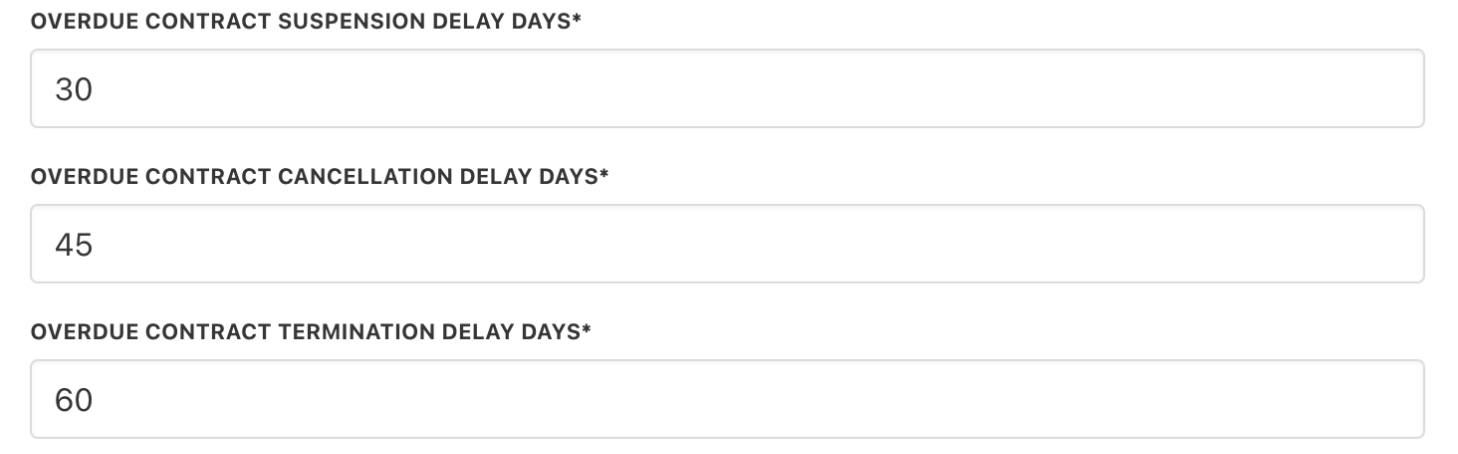
Automation interval
Product level settings
These settings override the brand level settings for specific products.
- Go to Settings > Product Catalogue or directly from the
Store Catalogue. - Select a product, then open the Product Automation tab.
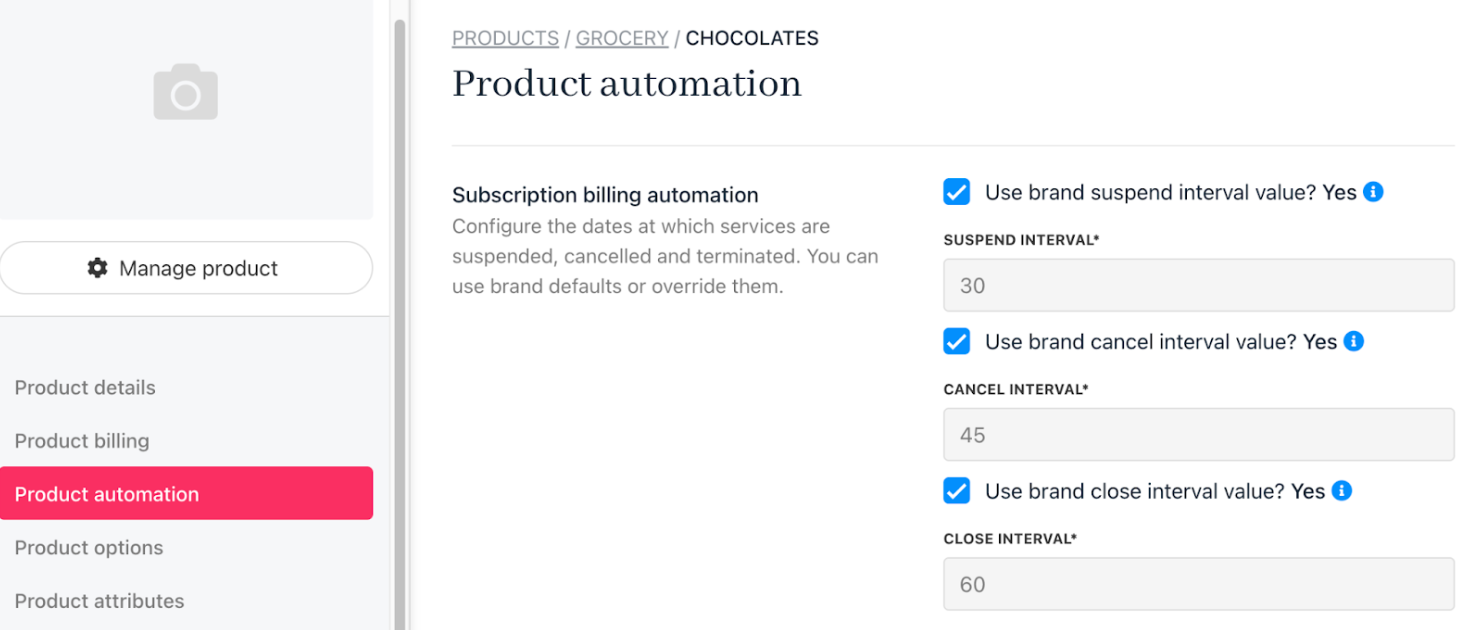
Settings > Product catalog > Product automation
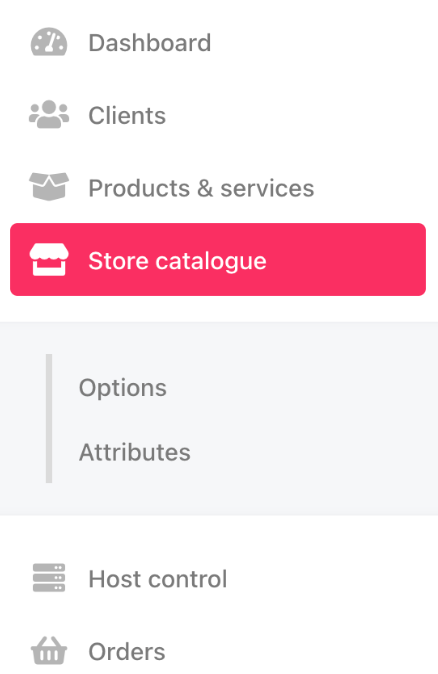
Store cataglue
- Override global settings for invoice generation and due dates as needed.
- Save changes for product specific behavior.
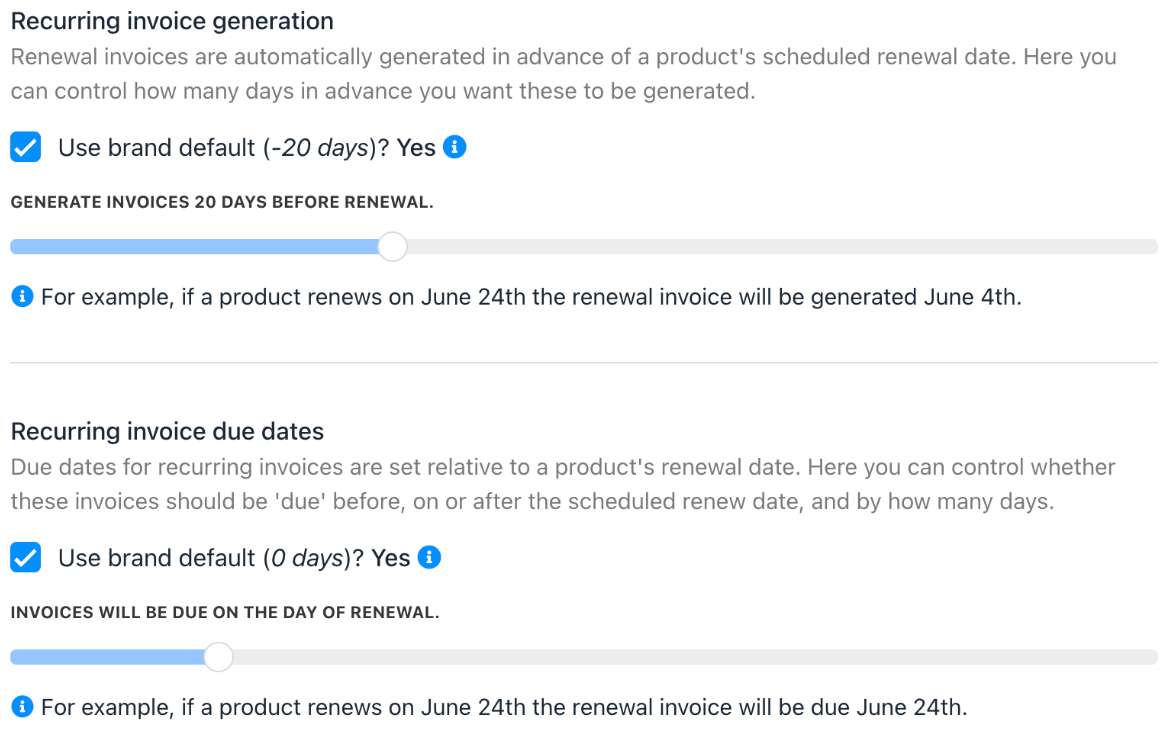
Recurring invoice
Contract product level
These settings override both brand and product level configurations for specific clients' contract products.
- Go to
Clientsand select the client. - Under
Products and Services, select the contract product. - In the
Settingstab, override invoice generation, due dates, and automation intervals for this client’s contract. - Save to apply.
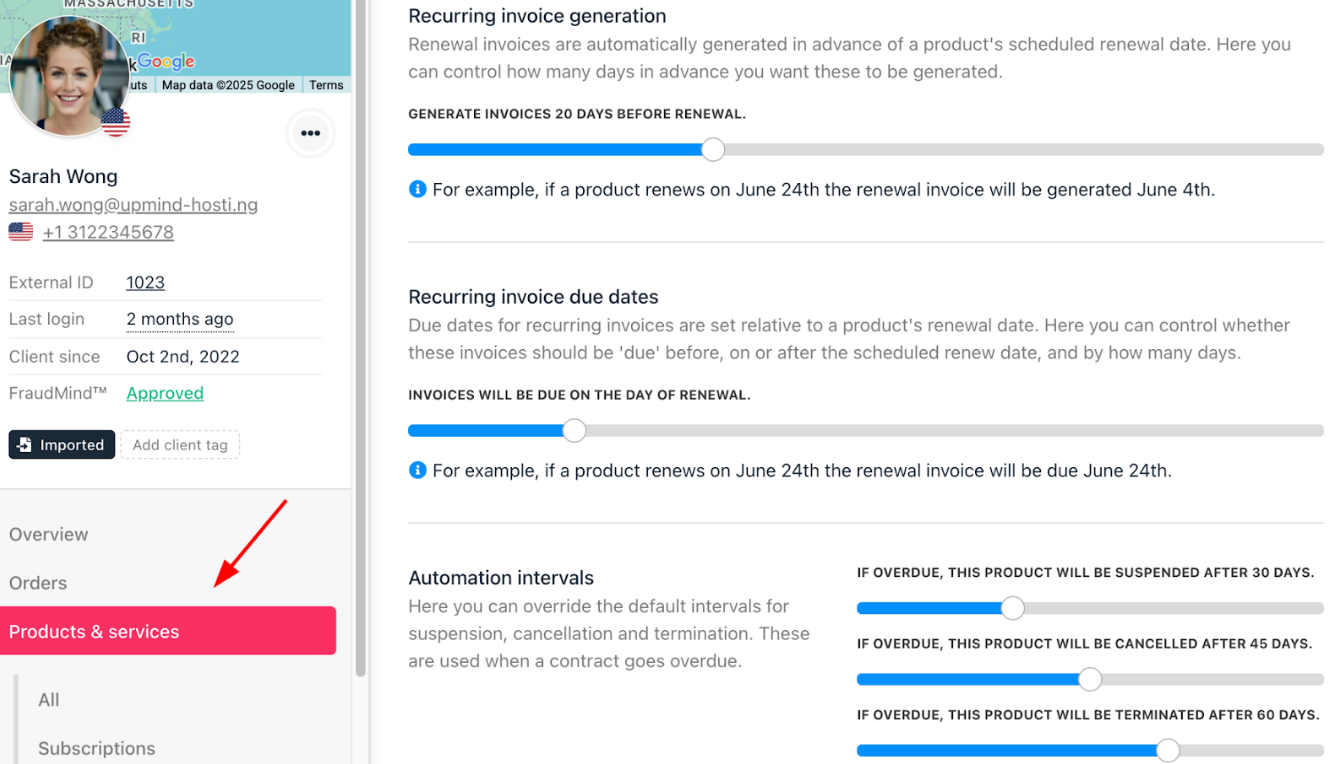
Client > Products & services > Settings
Updated 6 months ago