How to Check an Invoice Status
Monitor and understand invoice states
This guide explains how to find and review invoices by status category or customer, making it easy to track and monitor invoice states for any client or transaction.
Accessing the invoices page
- Log in to your Upmind dashboard.
- Click Billing in the left menu.
- Select the Invoices list tab to view all invoices and their current statuses.
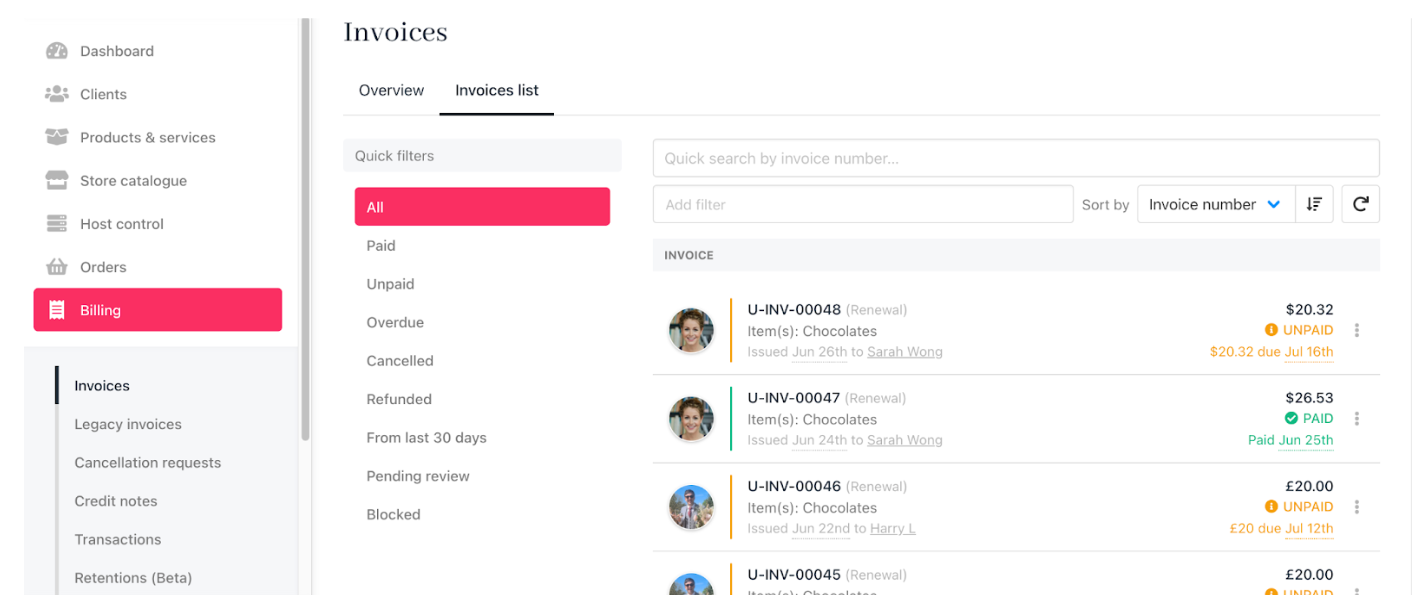
Invoices page
Using filters and sorting
- Use
quick filtersto display invoices by status (e.g., date paid, date created, due date). - Change the display order by clicking the
sort toolwith a dropdown menu allows you to change the sort criteria, or an arrow icon that lets you toggle the sort order.
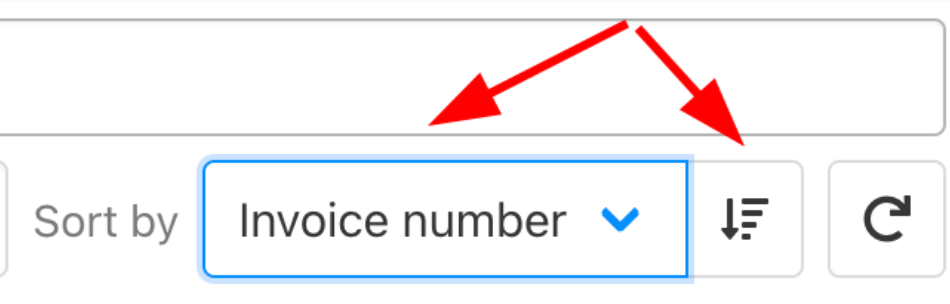
Change display order
Reviewing invoice details
- Click any invoice in the list to open its details page.
- View all related information, including:
- Client details
- Transactions and payment history
- Linked support tickets
- Email history
- From this page, you can email the client directly or take further actions.
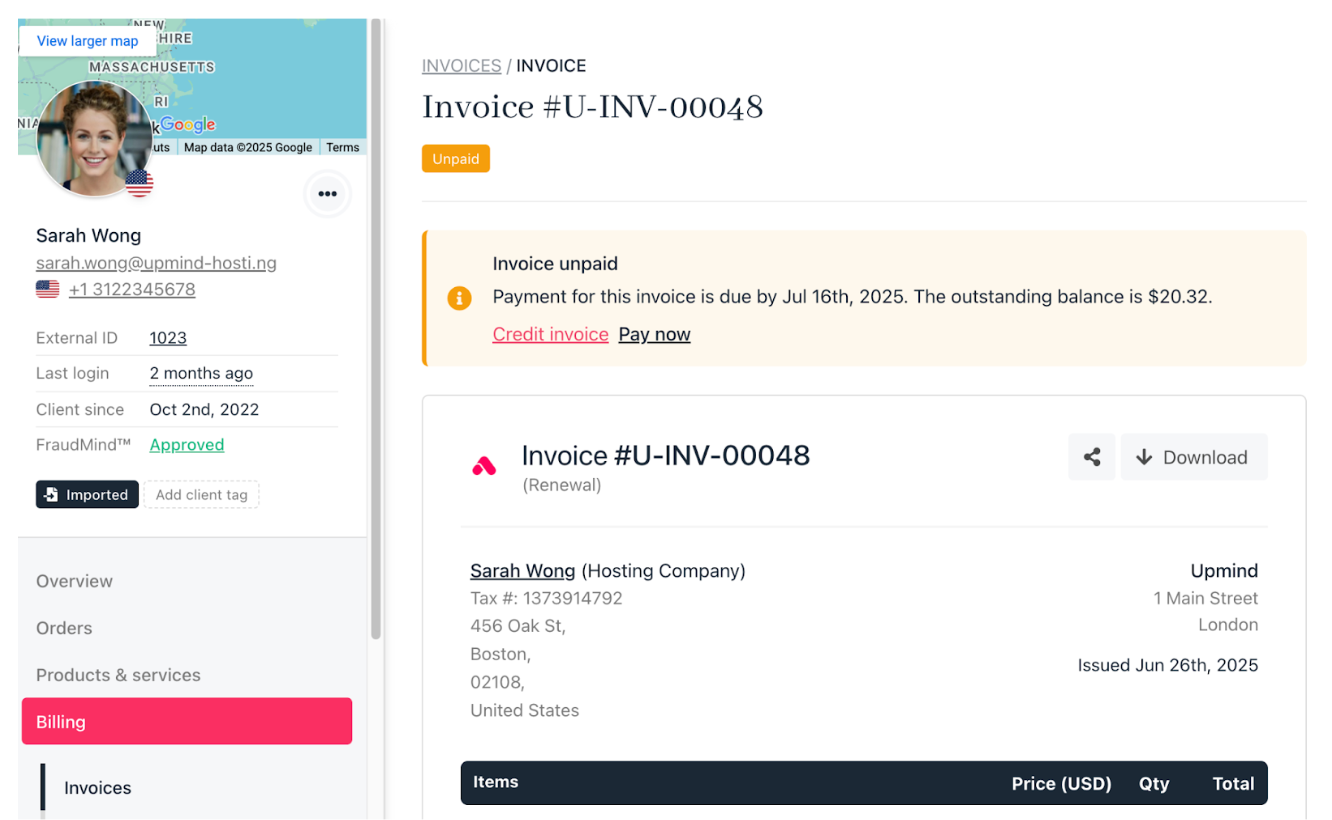
Review details
Updated 5 months ago