Integrating Marketgoo to Upmind: A Step-by-Step Guide
Marketgoo helps web presence providers grow by offering white-label SEO tools that empower the clients to achieve online success. To explore partnership opportunities for reselling, please contact Marketgoo.
How to Link Marketgoo to Upmind
Upmind has supported integration with Marketgoo. To link Marketgoo to Upmind, you will need an API URL and API Key. Contact Marketgoo support for assistance in generating these keys.
After obtaining the API URL and API Key, you can follow these steps in integrating Marketgoo with Upmind.
In the Upmind admin area, navigate to Settings.
- Go to Provision Configurations -> Add New Configuration.
- In the modal that appears, name it "Marketgoo". This name will not be visible to your clients. We recommend using "Marketgoo", unless you need to differentiate between two separate Marketgoo accounts.
- Choose SEO for the Provision Category and Marketgoo for the Provider.
- Enter the API URL and API Key obtained from Marketgoo support.
- Click the Save button.
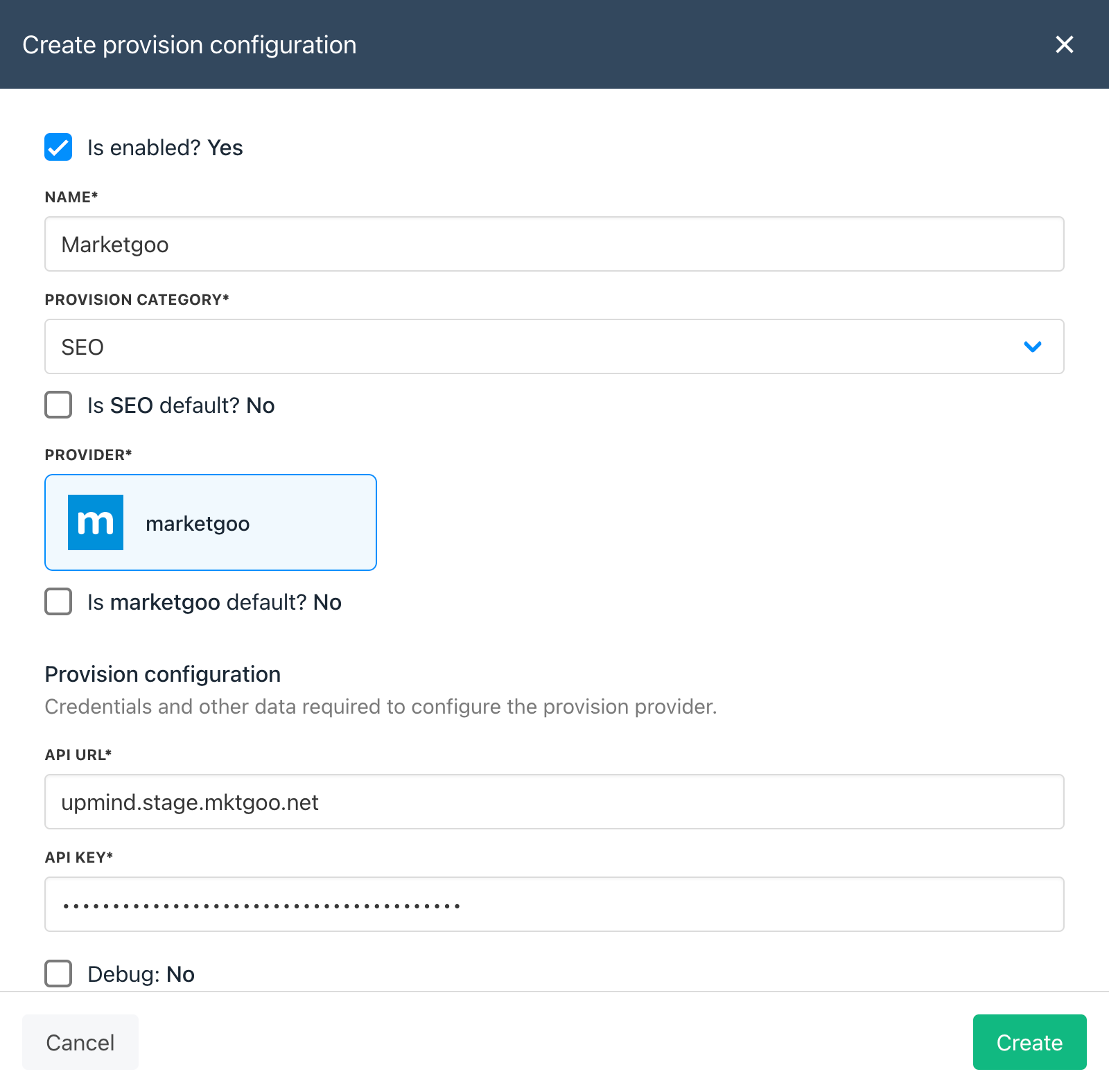
Create Provision Configuration for Marketgoo
How to Create Marketgoo Package in Upmind
First, you should ask Marketgoo support for creating a package and generate the package identifier.
In Upmind, you need to create a product to sell. Go to Settings -> Product & Services. Click Add New. Give the product a name and description.
On the next screen, you need to do the following:
- On the main product screen, ensure 'is active' and 'is visible to clients' are checked.
- Under product billing, set the billing to recurring and add prices for at least one billing cycle.
- Under Provisioning, set the Provisioning Blueprint to 'SEO' and select 'Marketgoo' under the Provision Providers.
Scroll to the bottom of the page and set the 'Package Identifier' which you obtained from Marketgoo support. - Don’t forget to always click “Save” button
Now, you’re live and ready to sell Marketgoo products and services with Upmind!
Updated 9 months ago