How Do My Clients Register and Log in
Your customers follow these steps
This article reviews the steps that potential clients follow to create an account in your store. We also show Admins and store staff how to resend an account verification link to clients.
Creating an account
The first step is to share your store's client-side login URL. That URL looks like this:
Or if you have used a custom domain, then you can share your store domain name.
Next, your clients:
- Go to the login page.
- Click the Create one here link.
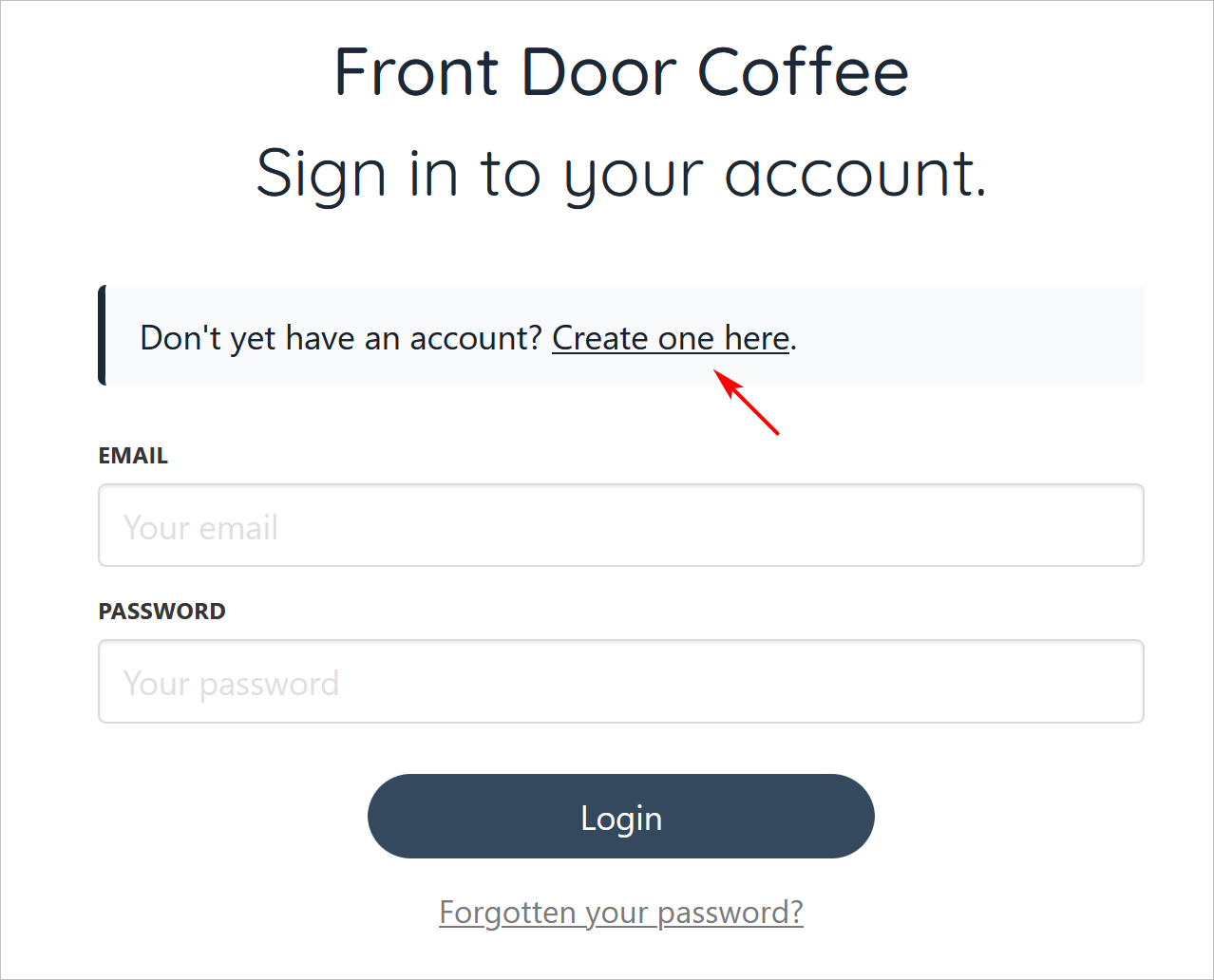
Click Create one here
- Fill the fields.
- Click Continue.
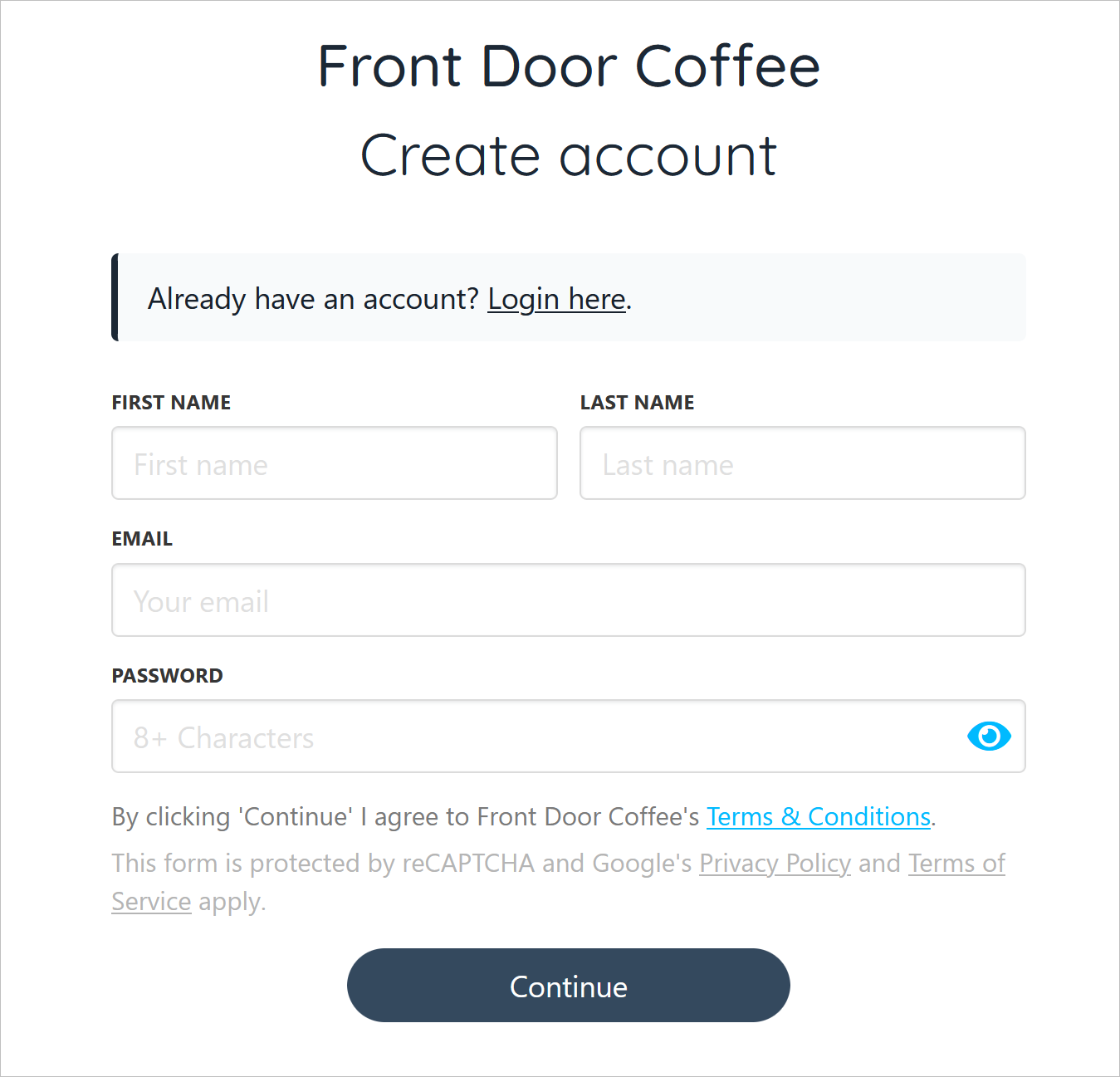
Fill the fields
Resending a verification code
If a client fails to verify their account, admins or store staff can resend the verification code to the client's email address.
- Go to the Upmind dashboard.
- Click Clients on the left side menu.
- Click the Clients list menu tab.
- Click the Unverified clients subheading.
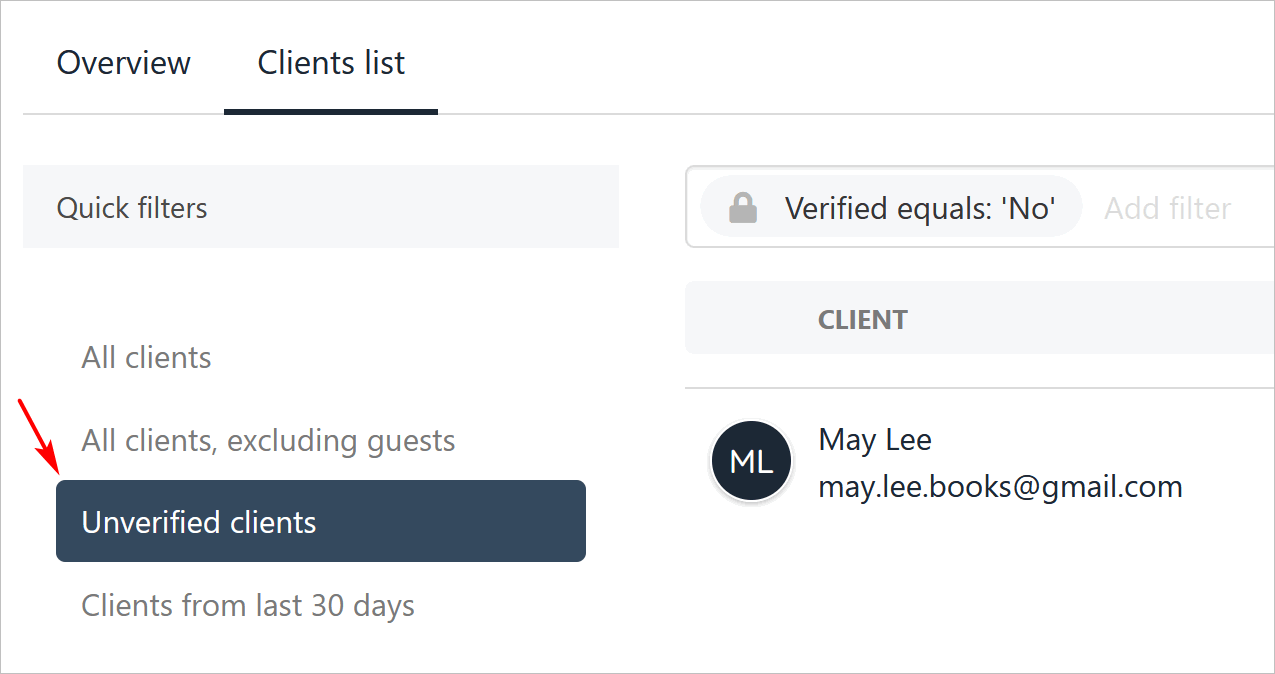
Click Unverified clients
- Click the client name.
- Under the Overview heading, click Email history.
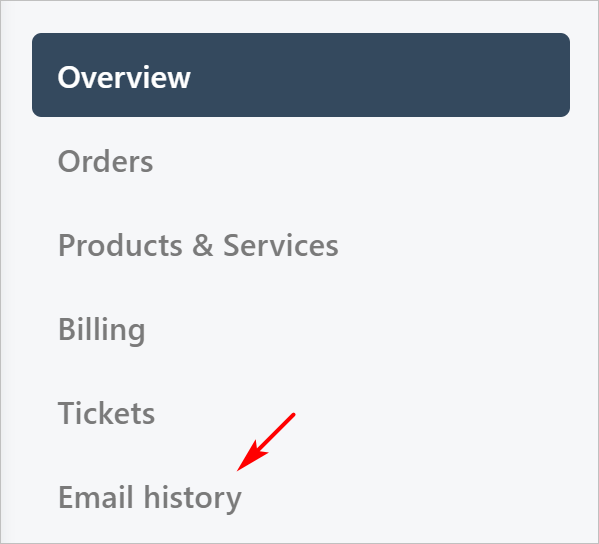
Click Email history link
- Click the gear icon.
- Click Resend.
Client verification and login
The client opens the email from your store and clicks the verification link.
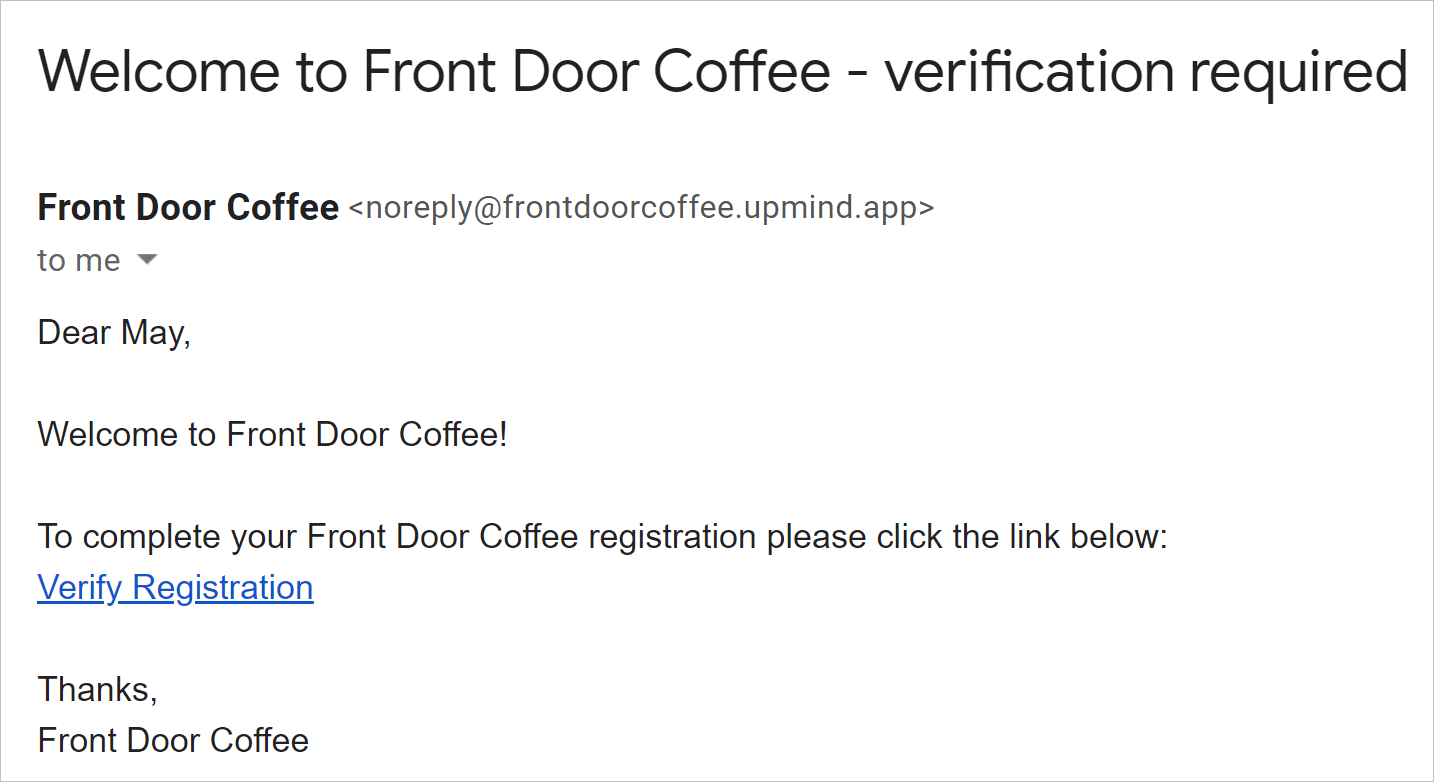
Verification link
- Enter login credentials.
- Click the Login button.
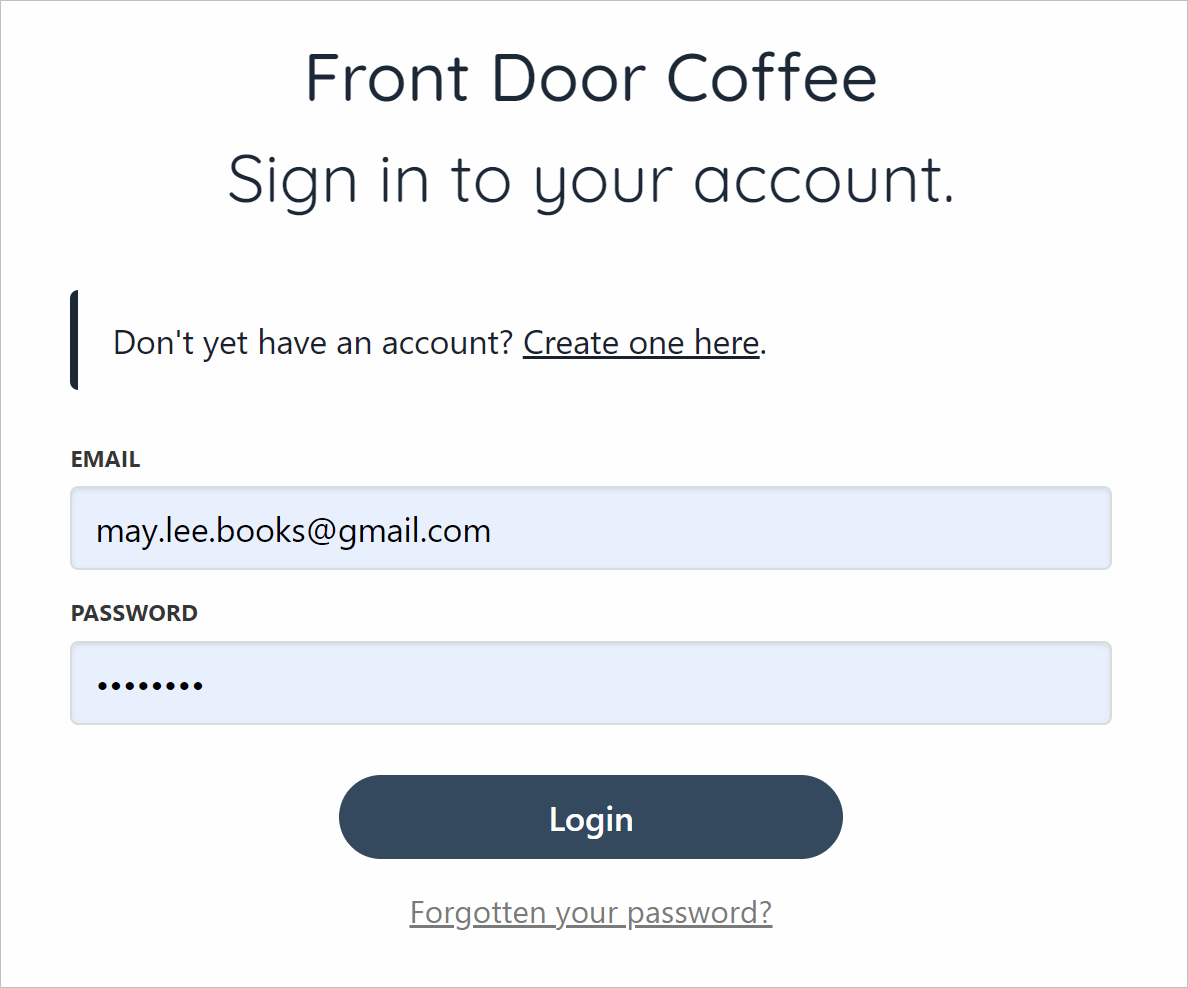
Click Login
- The store opens and the client is signed in.
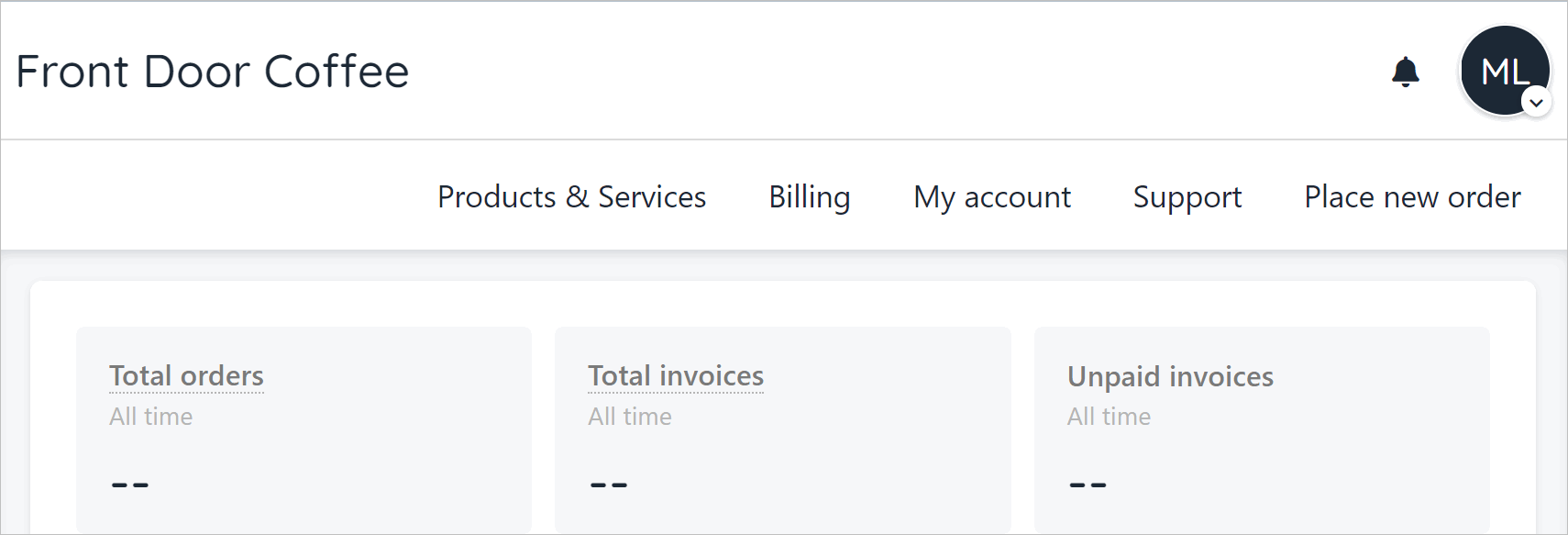
Client view of store
Updated 10 months ago