Auto-Populating Catalog Prices
In your admin dashboard, you can effortlessly manage subscription terms and prices within the product catalog.
With the auto-populate feature, you no longer need to manually input subscription terms and prices. You can quickly adjust catalog prices with a percentage discount, whether for promotions or seasonal offers, and the discount is automatically applied across all relevant products.
How to Auto-Populate Prices in Your Product Catalog:
-
Navigate to Settings > Product Catalog
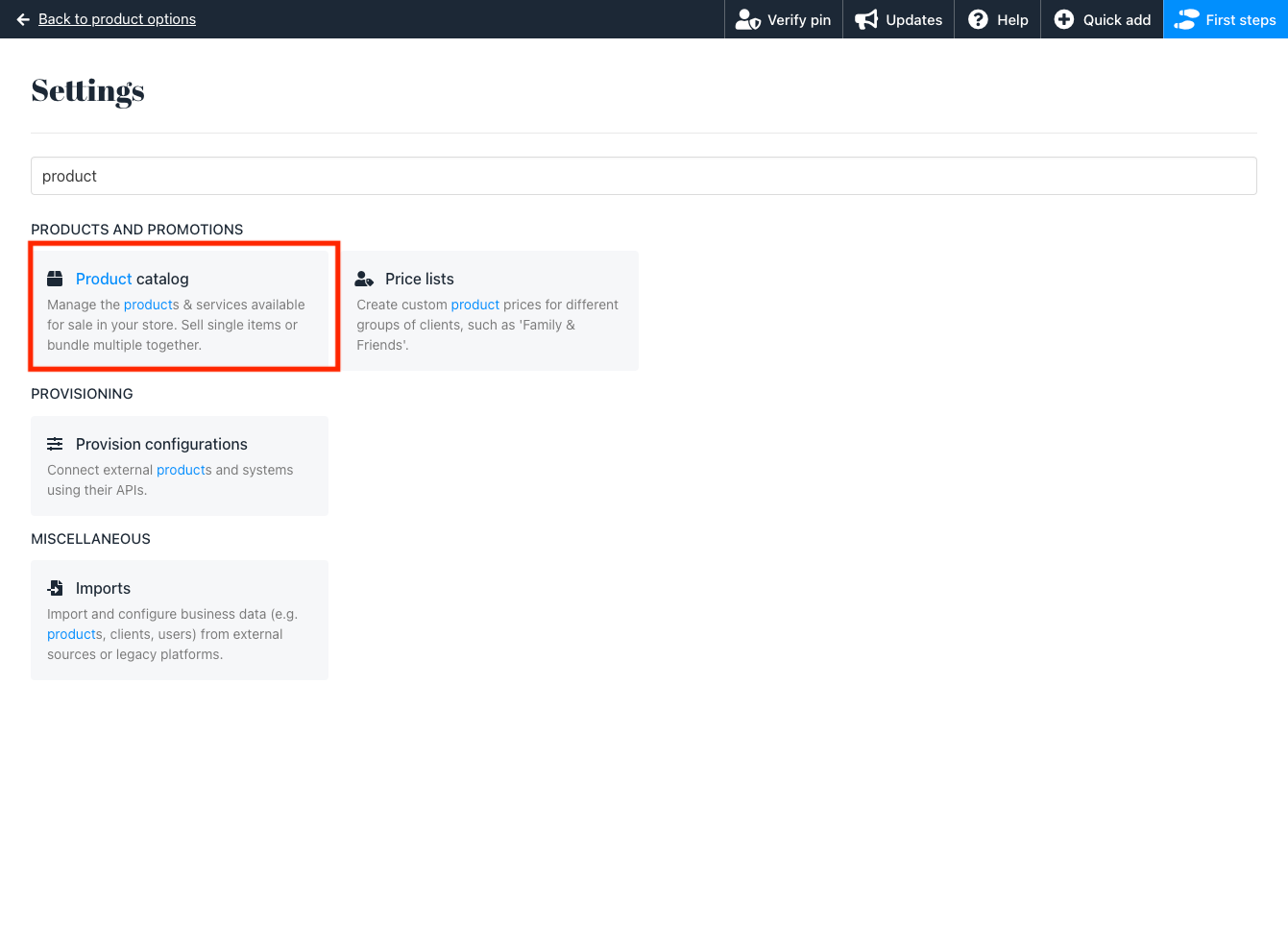
Setting > Product Catalog
-
Select the product for which you want to auto-populate prices
-
Click on Product Billing
-
In Subscription Terms, click Advanced then choose Auto Populates Prices
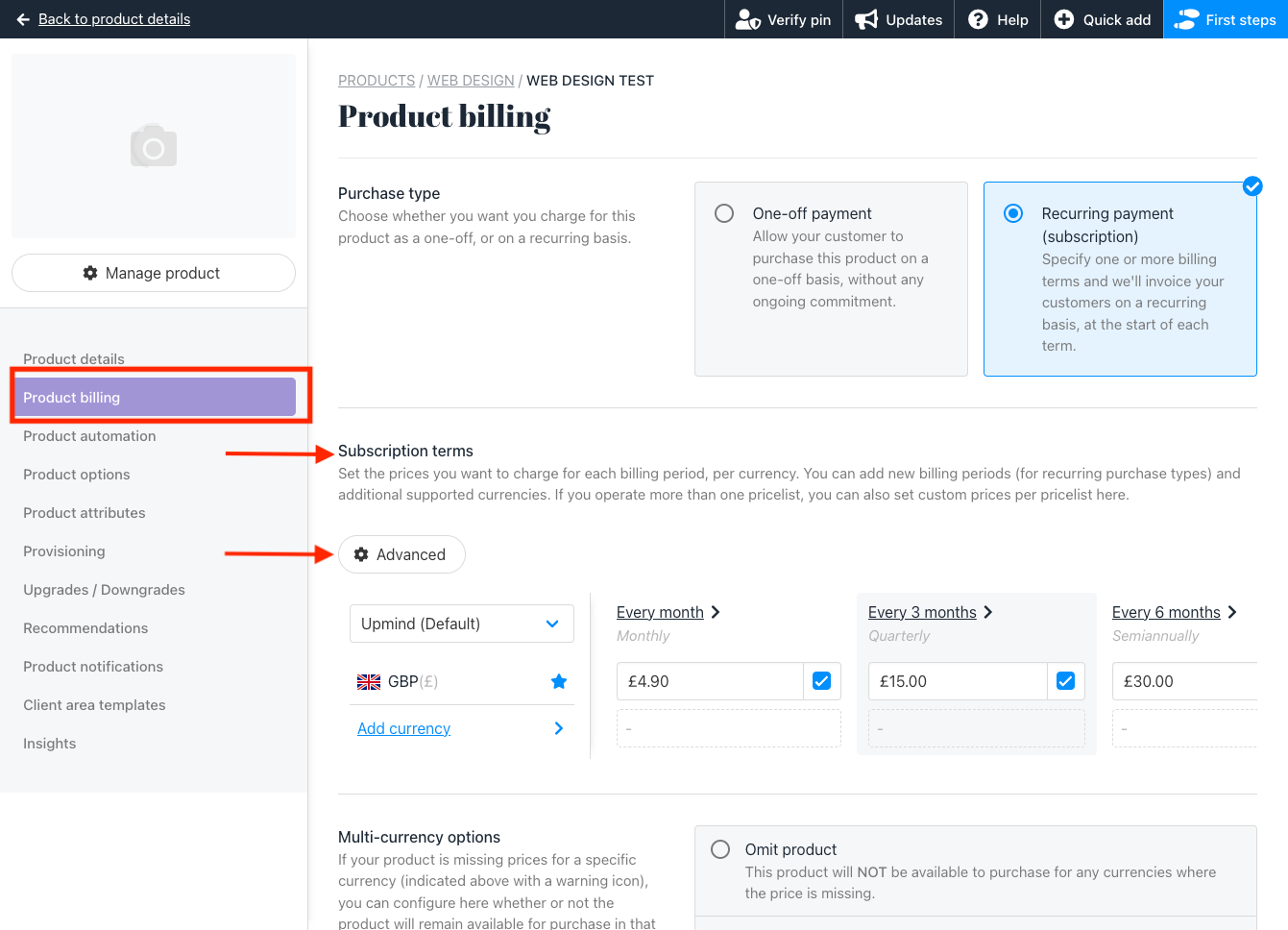
-
From here, you can customize options according to your preferences.
Explaining Each Option:
-
Choosing the Base Term:
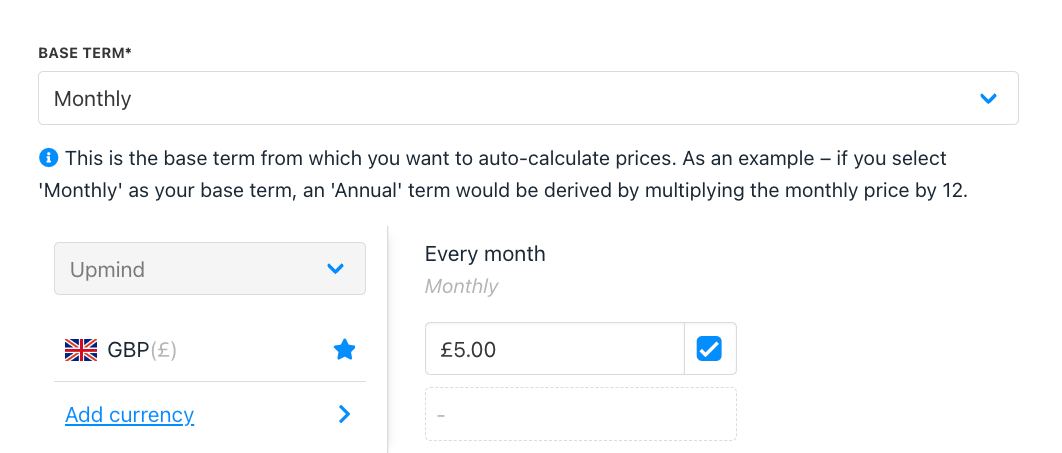
- There are two options: Monthly or Annually.
- If you select Monthly as the base term, for instance, the Annual price will be automatically calculated by multiplying the monthly price by 12. Example: If your monthly price is £5, the annual price would be £5 x 12 = £60
-
Selecting Billing Terms to Auto-Populate:
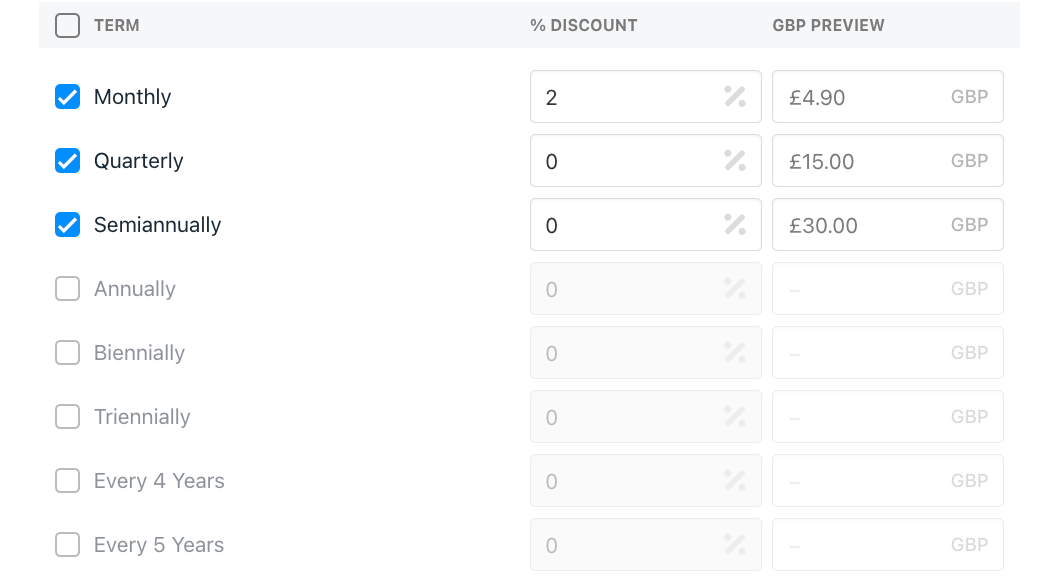
- You can choose the specific billing terms (e.g., quarterly, semiannually) to auto-populate with prices.
- Optionally, apply a percentage discount to each calculated price, tailoring it to the specific base term you’ve chosen.
-
Overwriting Existing Prices:
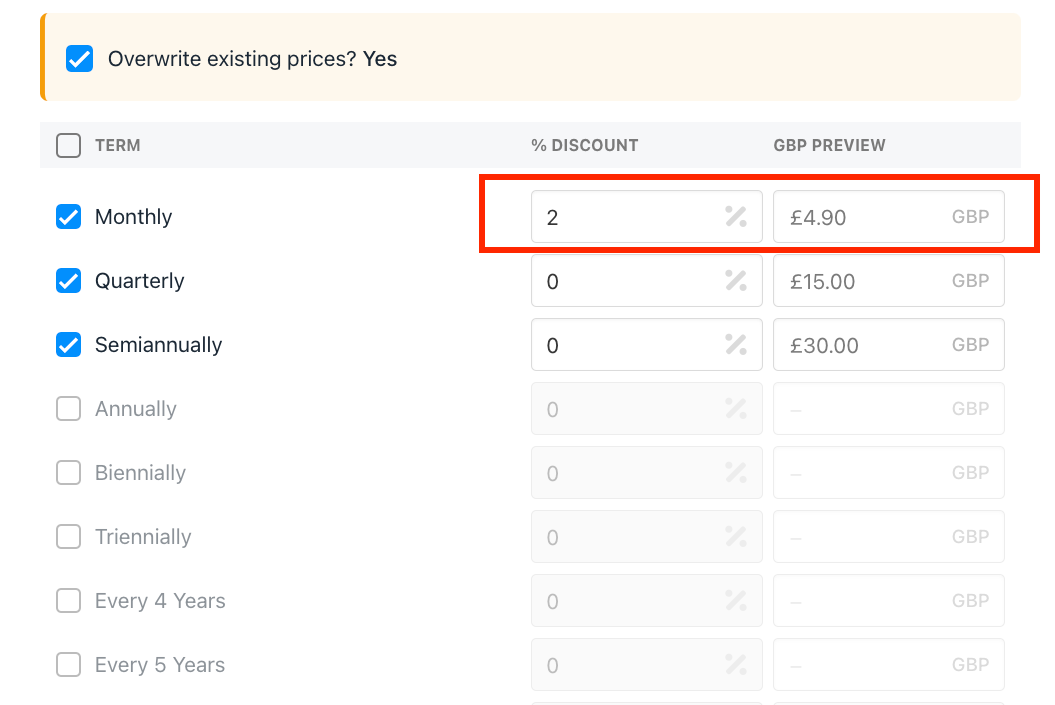
- If you want to replace the current prices, be sure to check the box to overwrite existing prices (as shown in the screenshot)
- Example: If your base monthly price is £5 and you choose to overwrite existing prices, you can select the monthly, quarterly, and semiannual billing terms. By applying a 2% discount to the monthly price, the discount will only apply to the monthly term, leaving the others unaffected.
Here’s how the updated pricing looks from the client’s perspective:
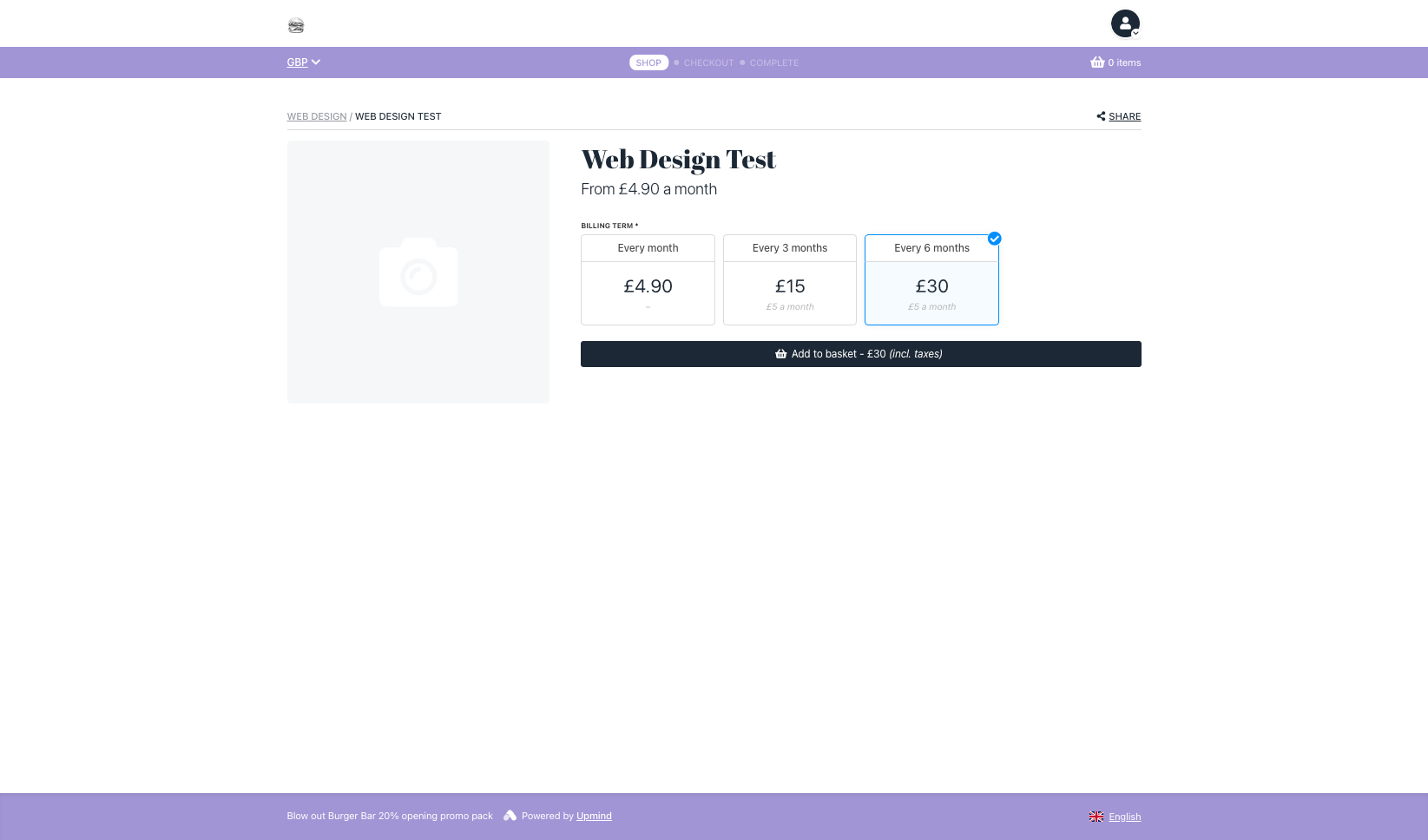
Updated 22 days ago