Create a Hosting Package
Map Upmind products to WHM packages
In a previous article, we showed you how to link a WHM reseller account to your Upmind account. The next step is to create a product on Upmind. By bringing the product to the Upmind platform, you can centralize all aspects of the product management, from billing to support tickets.
The first step is to create a product.
Creating a product
- Log in to your Upmind account.
- Click Settings.
- On the next page, click Product catalogue.
- On the Product catalogue page, click Add new.
- Click Product in the menu. A new panel displays.
Adding a product
- On the Add Product panel, click the category field.
- Select shared hosting.
- Click Single product.
- Enter a unique product name.
- Leave the boxes checked.
- Add a product description. (optional)
- Click Create. Upmind creates a basic product. Now it's time to add details, like billing and provisioning.
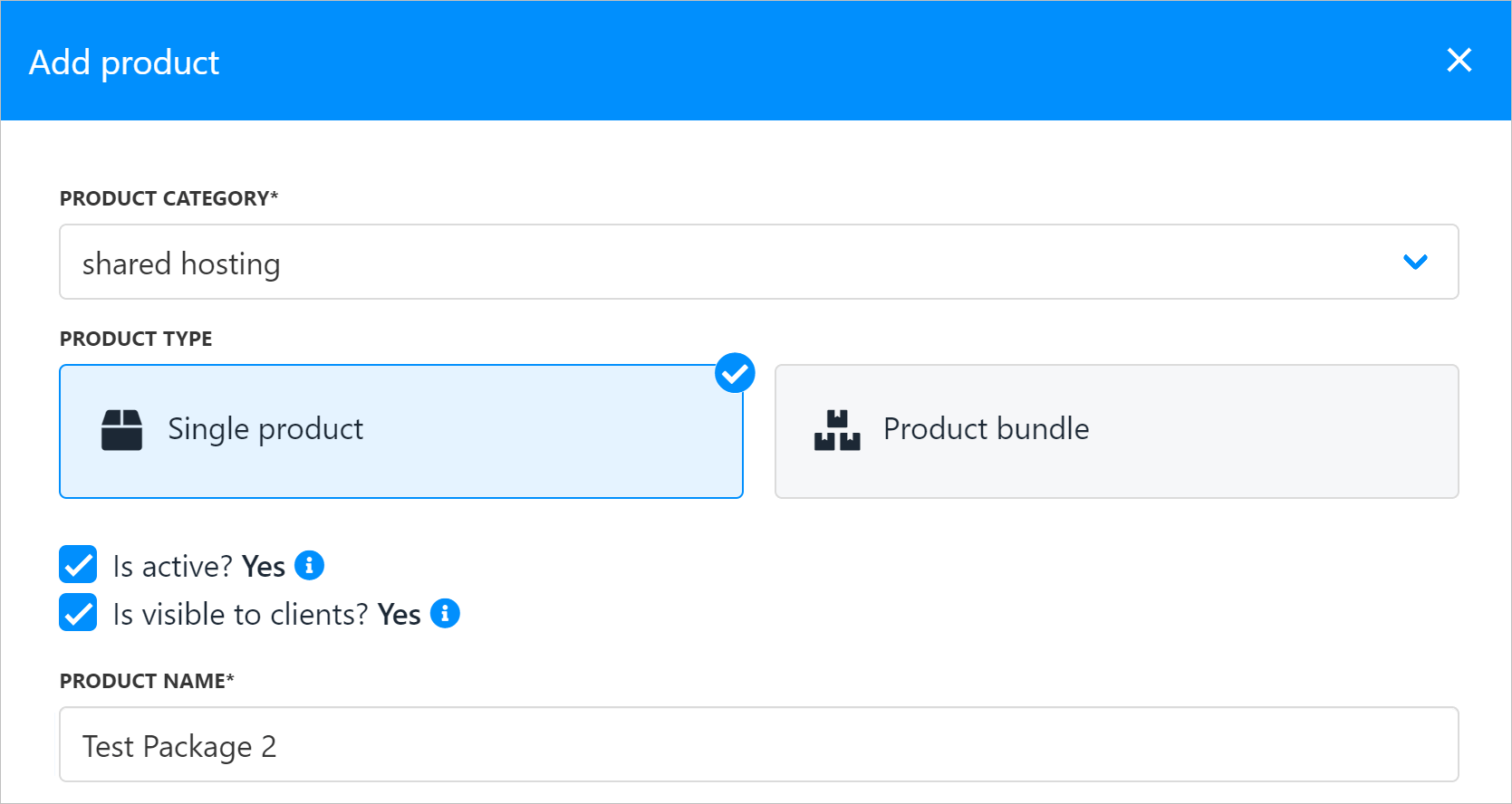
Create hosting package
Adding product details
You can customize the design and appearance of your package on the Product details page by clicking any of the menu tabs under the Manage product heading. Some tabs are optional. In this article., we show you two sections that you must complete.
- Product billing
- Product provisioning
Product billing
- Click the Product billing menu tab.
- Next to the Product type heading, click the Recurring payment tile.
- In the Subscription Terms section, click Add new term.
- Select a period in the drop-down menu. In this example, we select monthly.
- Enter a billing total in the blank field.
- Click Save.
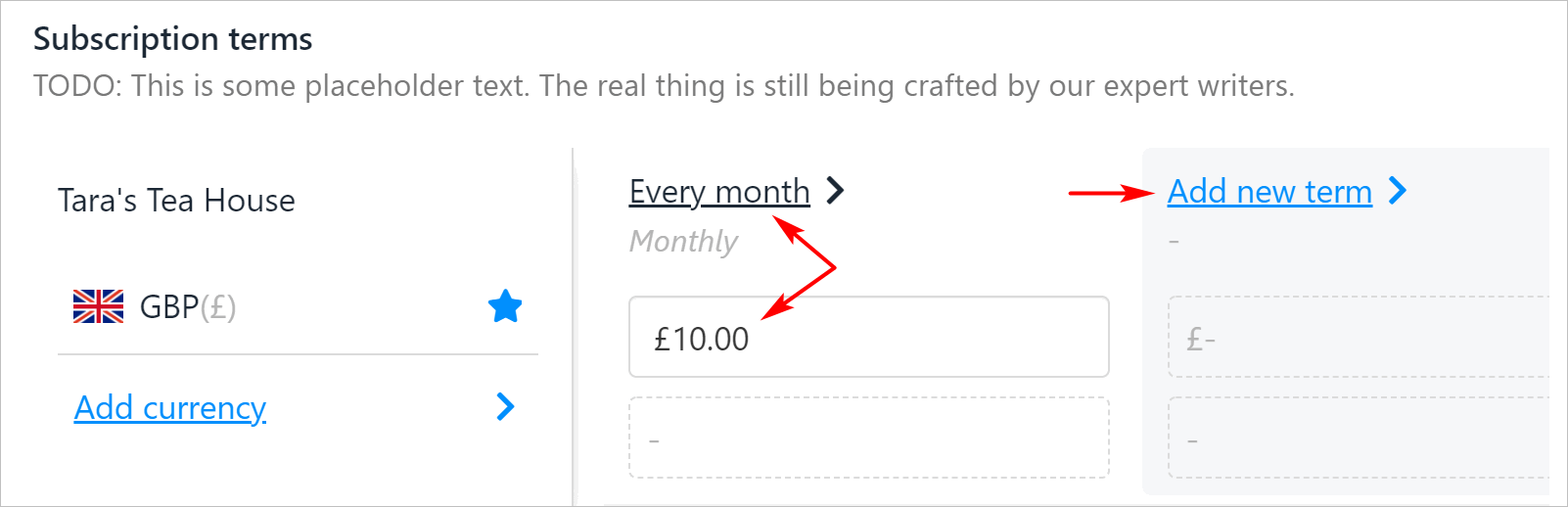
Enter product billing information
Provisioning
Provisioning is a pointing tool. When a user orders a web hosting package on your site, Upmind sends the order to a reseller package that you manage.
- Click the Provisioning menu tab.
- In the new panel, click the field under the BLUEPRINT heading.
- Select Web Hosting in the drop-down menu.
- Uncheck the Provider box. (The default setting is checked.)
- Click the Configuration field and select Static. (see below)
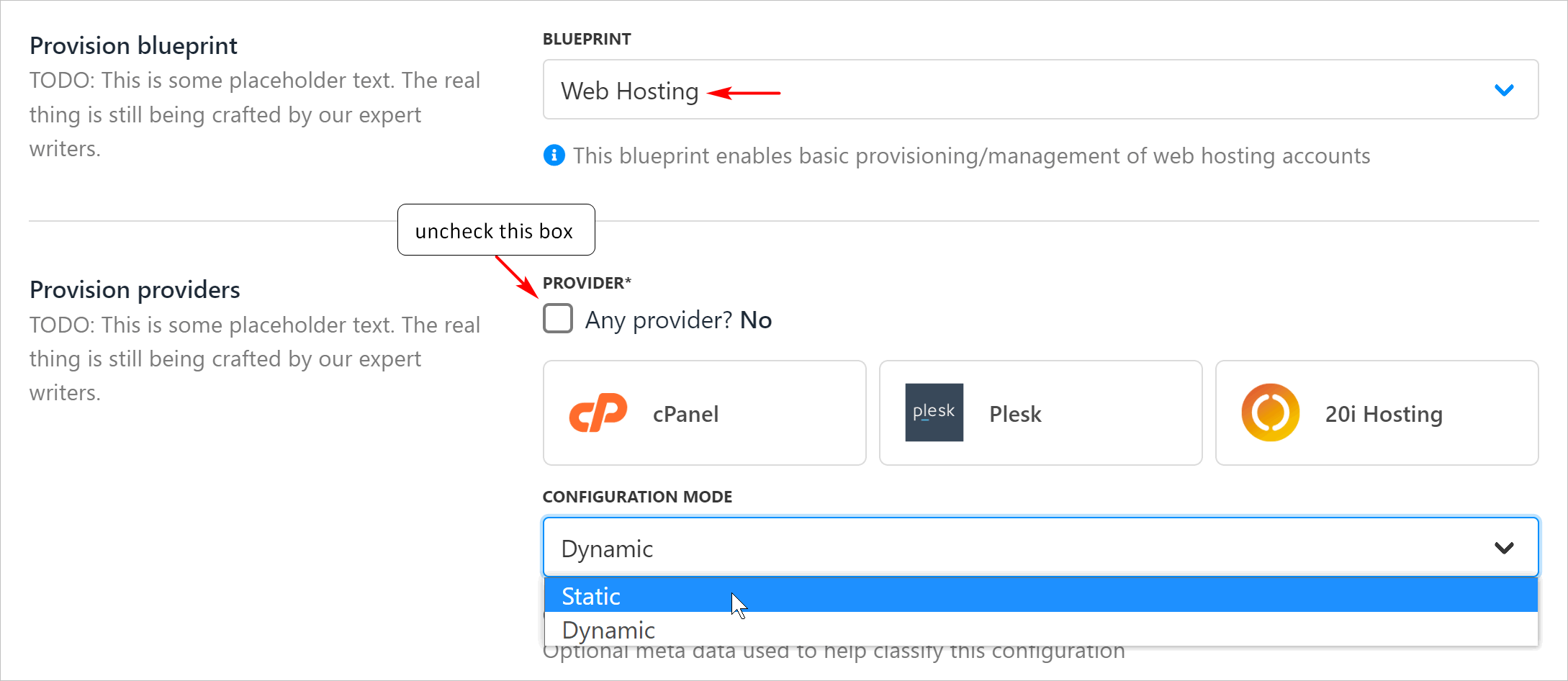
Uncheck the Provider box
Package Mapping
The next step is to map the Upmind product to a WHM package.
Scroll down the page to the Provision fields heading. There are many fields that you can customize (optional). There is one field - Package Identifier - that you must configure.
- Click Package Identifier.
- On the next page, check the box next to the Upmind hosting package.
- Paste the name of the WHM package you are mapping. (see below)
- Click Save.
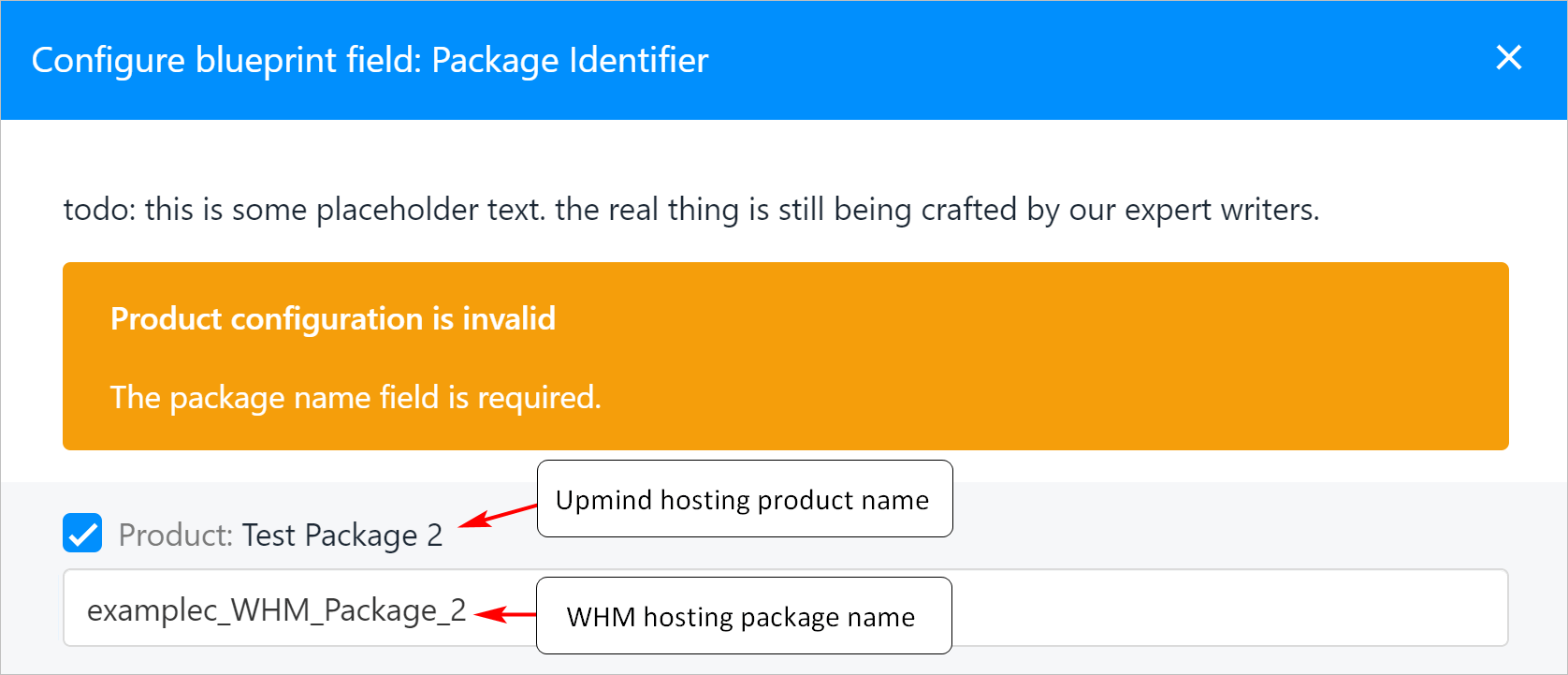
Paste in the WHM package name
- Upmind adds the package name to the Package Identifier field.
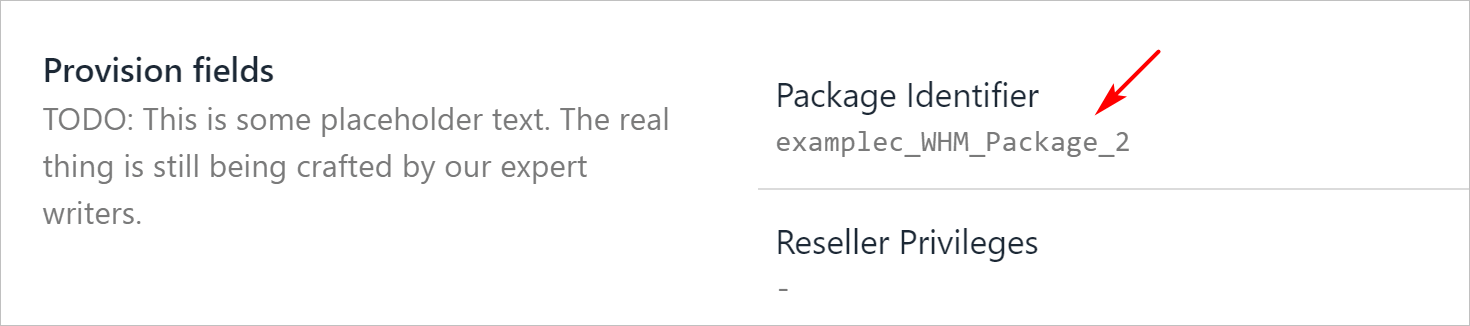
WHM package name
WHM Package name
If you don't already have a WHM package name, follow these steps to create a package and copy the name.
- Log in to your WHM account.
- On the left menu, expand the Packages folder.
- Click Add Package.
- Enter a unique name.
- Scroll through the list and the options that apply.
- Click Add.
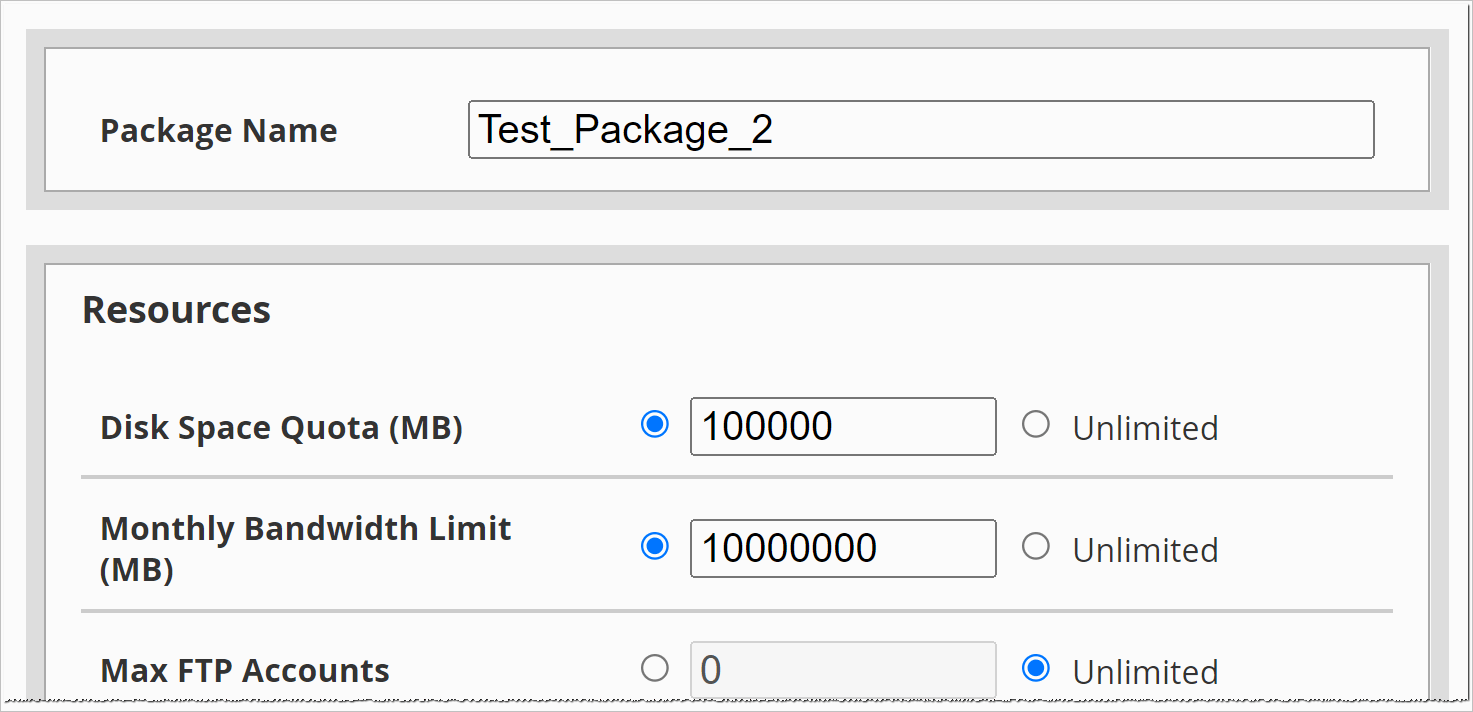
Create a new WHM package
Copying package name
- On the left menu, click Edit.
- In the list of options, select the package you want to map to Upmind.
- Click Edit.
- In the new window, copy the package name.
- Go to the Upmind page and paste the name into the Package Identifier field.
WHM automatically adds your account Username to package names.

Customer View
The web hosting product is now live.
- In the next article, we show you how to follow a product purchase on Upmind.
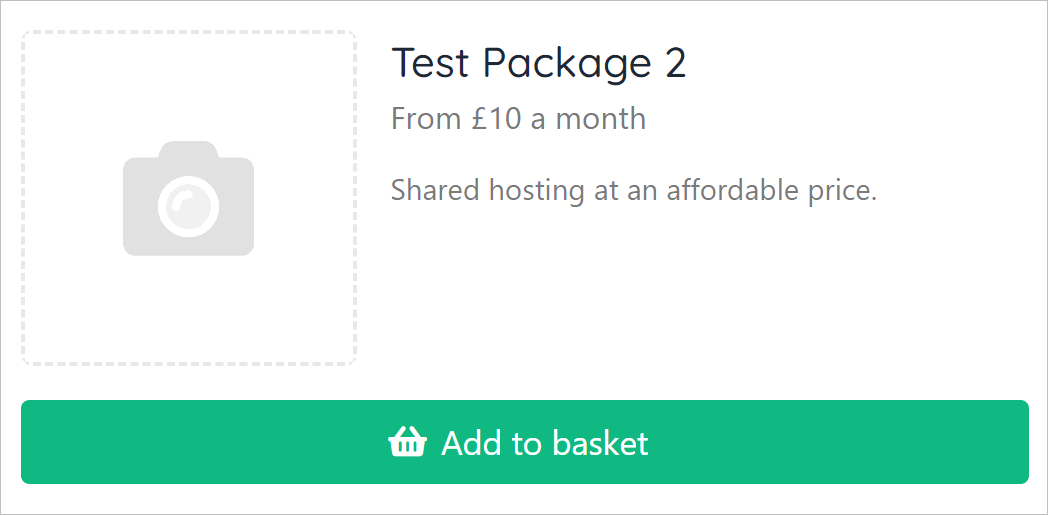
A live product on Upmind
Updated 12 days ago