How to Enable Remote Assistance
If you need assistance and would like our support team to help with your Upmind settings and data, enabling remote assistance is necessary.
Occasionally, our development team may need to impersonate or log in as you to investigate certain issues further. Rest assured, we prioritize your privacy and security; by default, we cannot access your account or data without your authorization.
Follow these simple steps to enable remote assistance:
- Go to Manage My.Upmind: Navigate to the settings section of your Upmind account by clicking on "Manage My.Upmind."
- Enable Remote Assistance: Go to support then active tickets, locate the option for remote assistance, and toggle it on. You can also set a time limit for how long remote access will be available
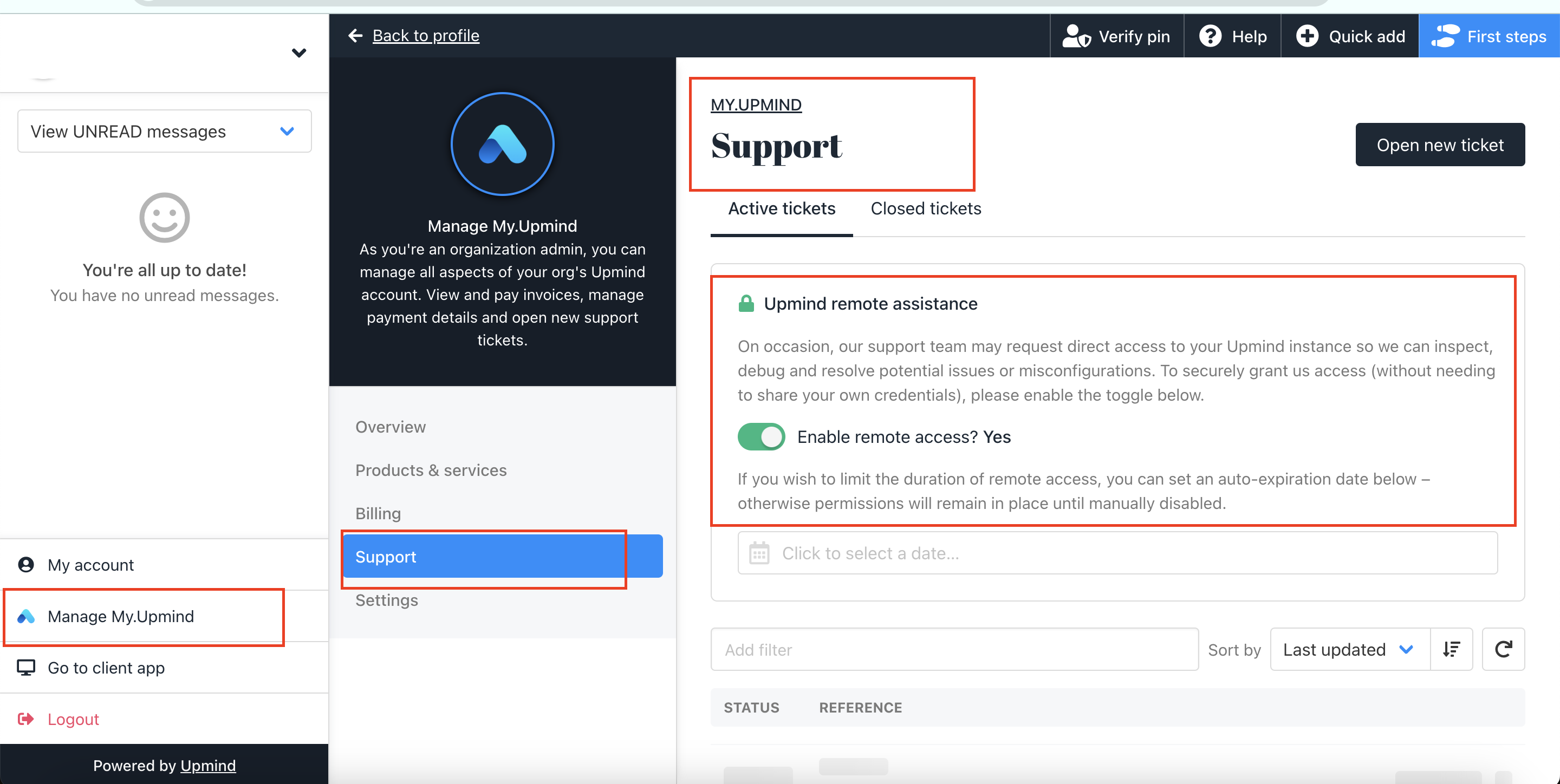
You can also access the remote assistance settings directly using this link: [yourupminddomain]/admin/upmind/support/.
For example, if your Upmind domain is client.pizza.com, you would visit https://client.pizza.com/admin/upmind/support/. This direct link allows you to quickly navigate to the settings where you can enable remote assistance.
Please note: We are unable to turn on remote assistance on your behalf due to security reasons. You must enable it yourself to grant our support team access.
If you encounter any issues or have questions about enabling remote assistance, please don't hesitate to reach out to our support team in Live Chat or ticket for further assistance.
Updated 12 days ago