Upgrade Your Plan
Get more from Upmind
Many customers begin their e-commerce journey with Upmind's Free Plan. After discovering Upmind's potential, they want to grow their business by accessing more features, adding more brands, and increasing the number of clients they serve.
To help you get more from Upmind, this article shows you how to upgrade your plan.
Note
Click here to review our current plans and pricing.
Verifying your payment method
The first step is to enter (or verify) your payment method. If you started with the Free Plan, it's likely you did not enter this information. Upmind does not require payment information when users set up a free account.
- Log into your Upmind admin account.
- Click your account name in the bottom left corner of the page.
- Click Manage My.Upmind.
- On the next page, go to the ACTIVE PRODUCTS & SERVICES heading and click the account tile.
- Click the Settings menu tab and then click Select payment method.
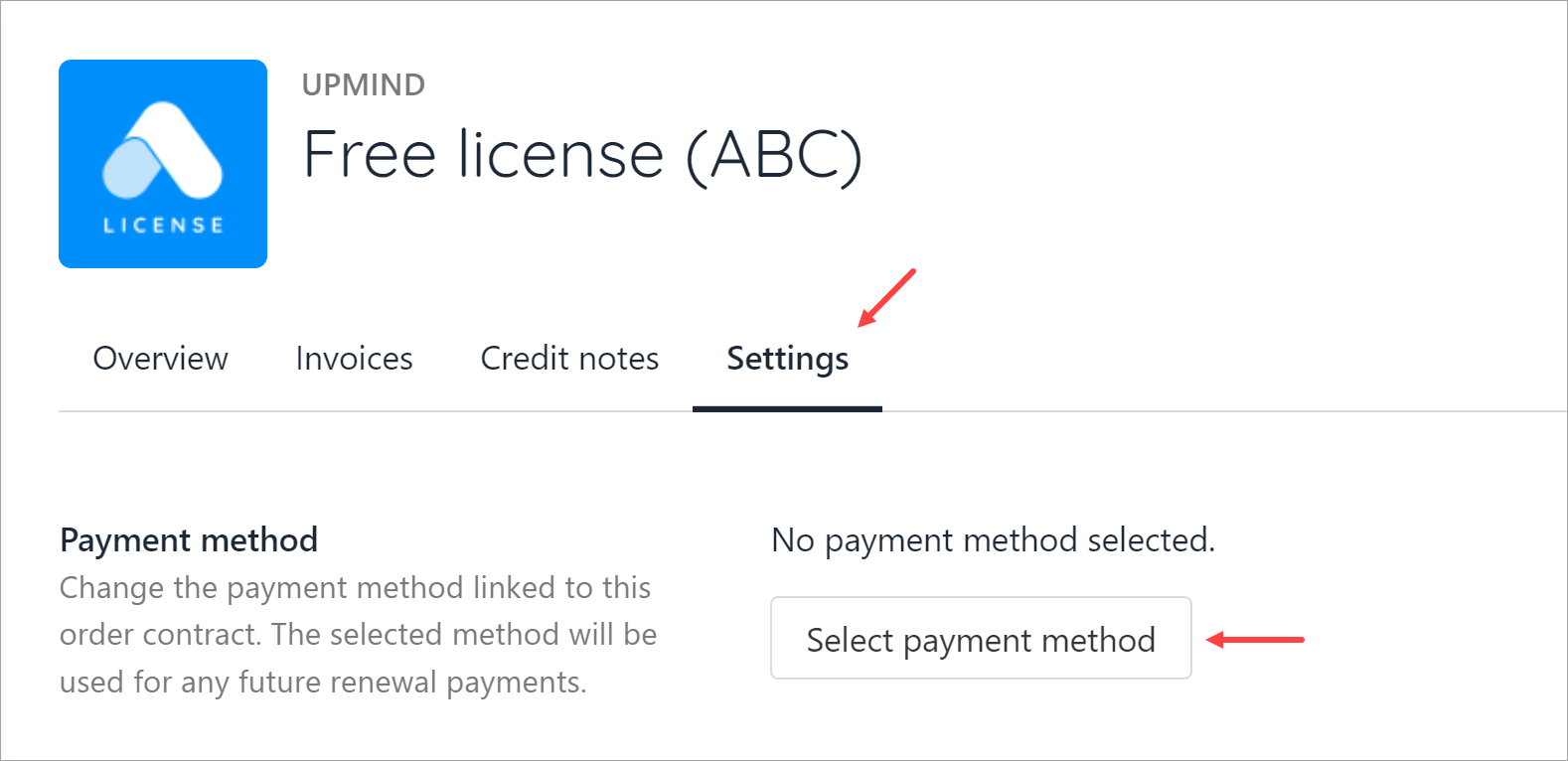
On the side panel, select a payment method (PayPal, credit card, or debit card) and enter your details.
Upgrading your plan
Now you're ready to upgrade.
Click the green tab at the top of the page. In the screenshot below, our demo user starts out with a free account. It's also possible to upgrade from a lower-tier paid plan.

On the pop-up window, review the available plan options and pricing. Choose an option and click the Upgrade now button. Review the details in the confirmation pop-up, click the button to proceed, and complete the workflow.
Now you're upgraded!
Updated 12 days ago