GoCardless Access Token & Webhooks
When configuring a GoCardless payment gateway in Upmind, it's important to set up an access token and webhook endpoint for Upmind in your manage.gocardless.com Developer dashboard. This allows us to receive mandate and payment events from GoCardless so we can automatically mark pending invoice payments as paid once they clear.
Setting this up is easy and only takes a minute:
Getting Access Token
To get your Access Token, you'll need to go to:
- Log into your GoCardless account and Go to Developers > Create > Access Token
- Name your access token and select the appropriate scope based on your needs:
- Read Only Access: Allows the token to view data but not make changes. Ideal for accessing information without modifying it.
- Read-Write Access: Allows the token to both view and modify data. Necessary for actions like creating new payments, updating existing records, or managing customer information.
- Click “Create Access Token” and copy your new access token.
- Paste the token into your GoCardless payment provider settings on the Upmind dashboard and click Save.
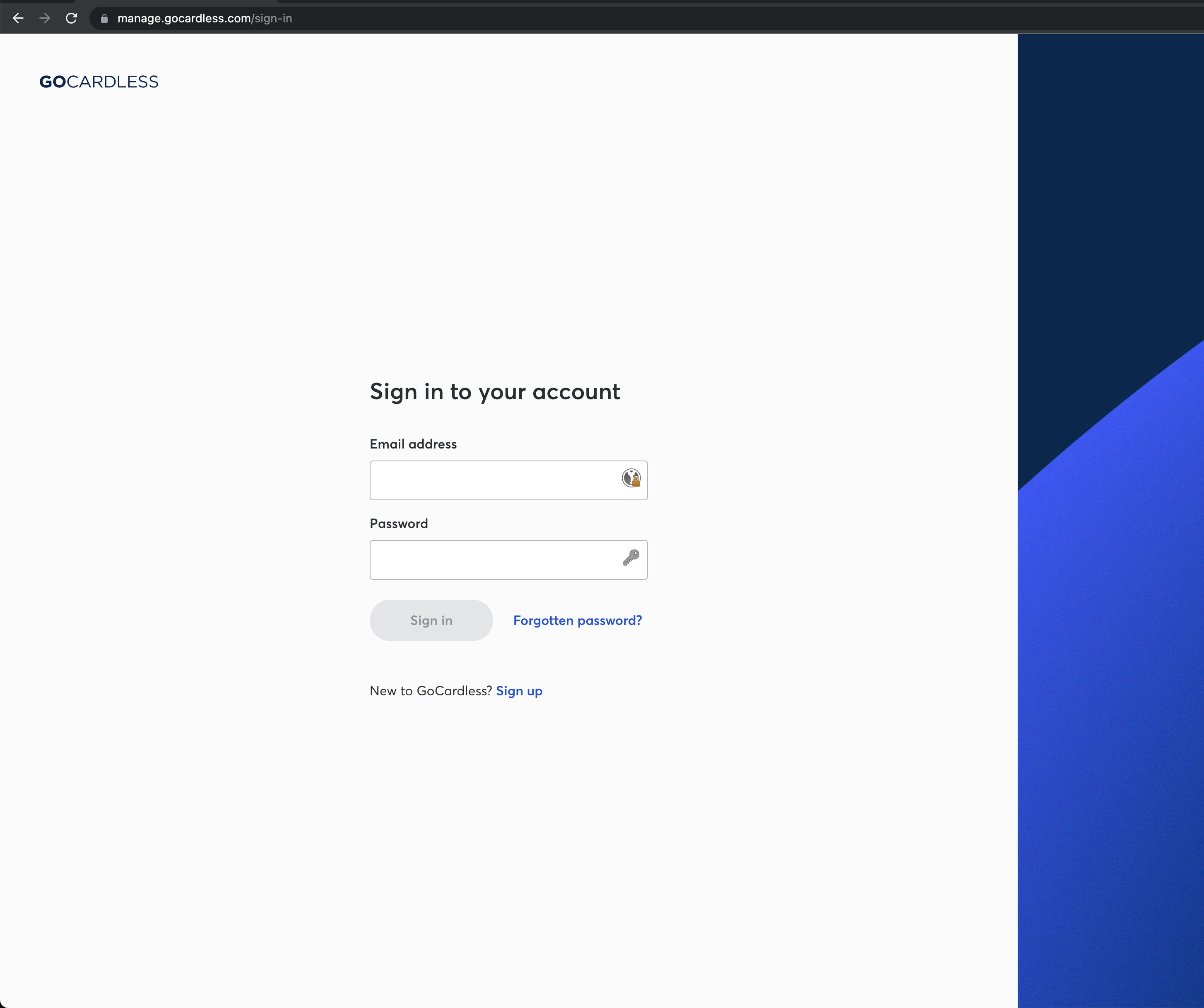
Log into your GoCardless account
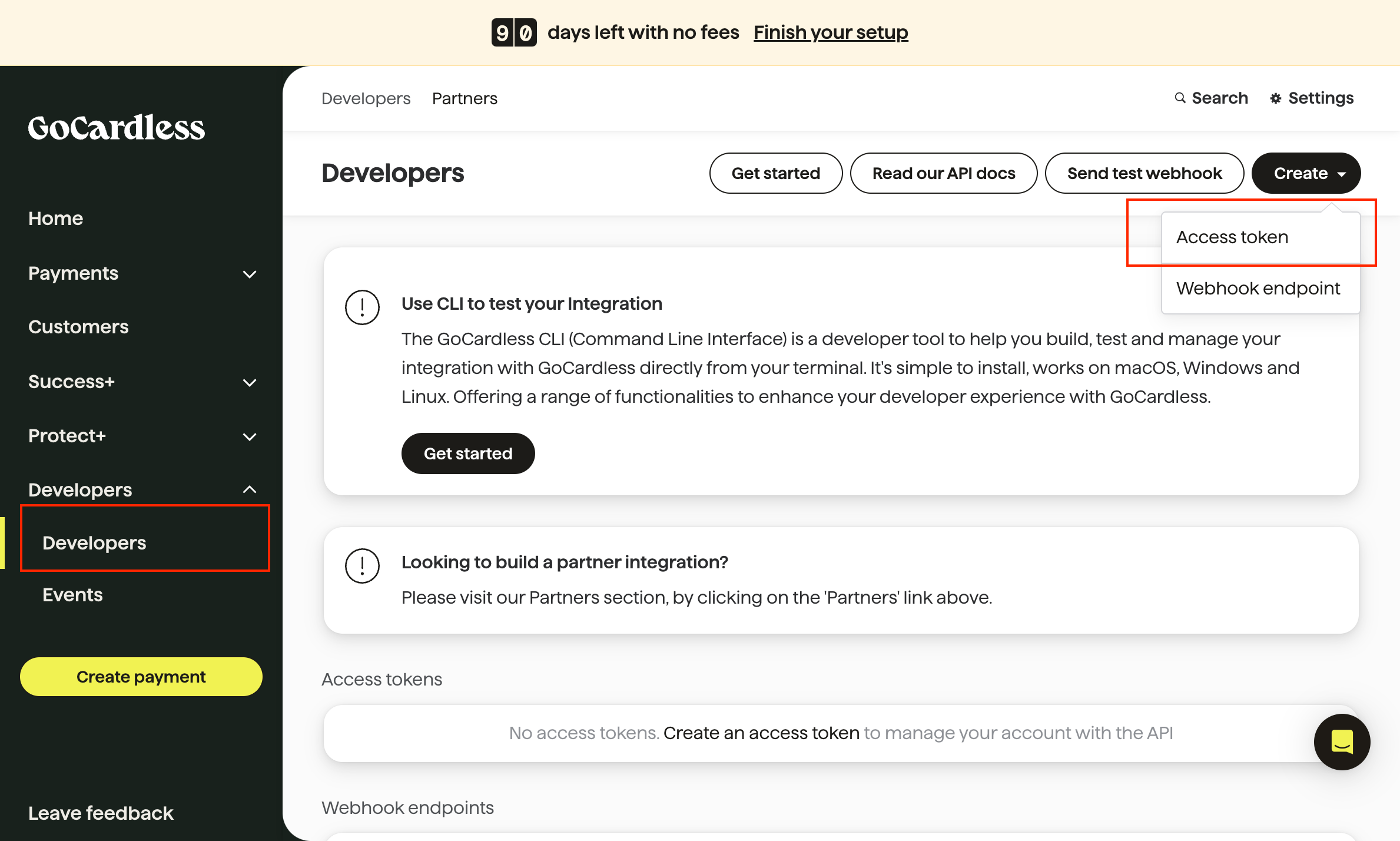
Go to Developers > Create > Access Token
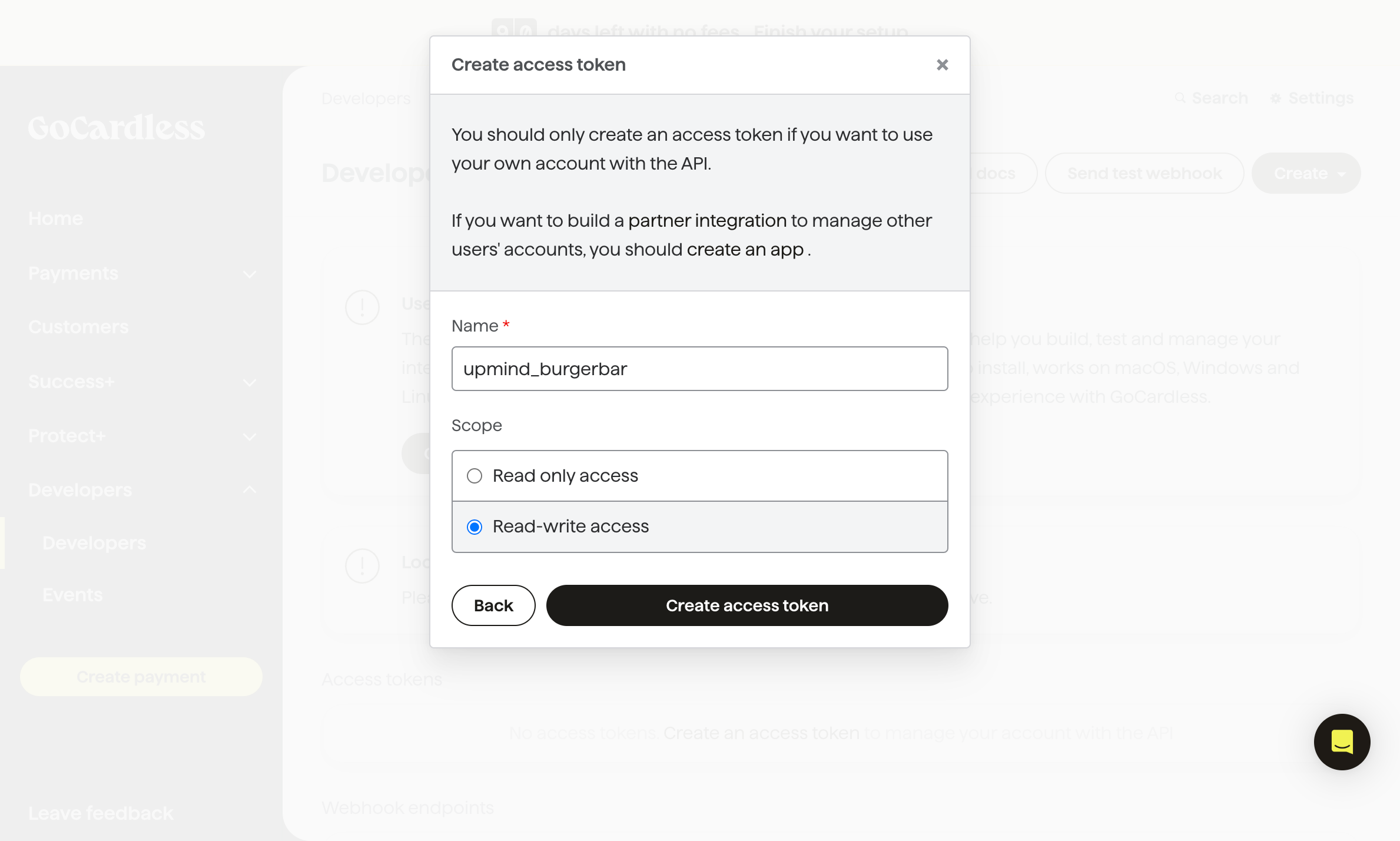
Name your access token and select the appropriate scope based on your needs
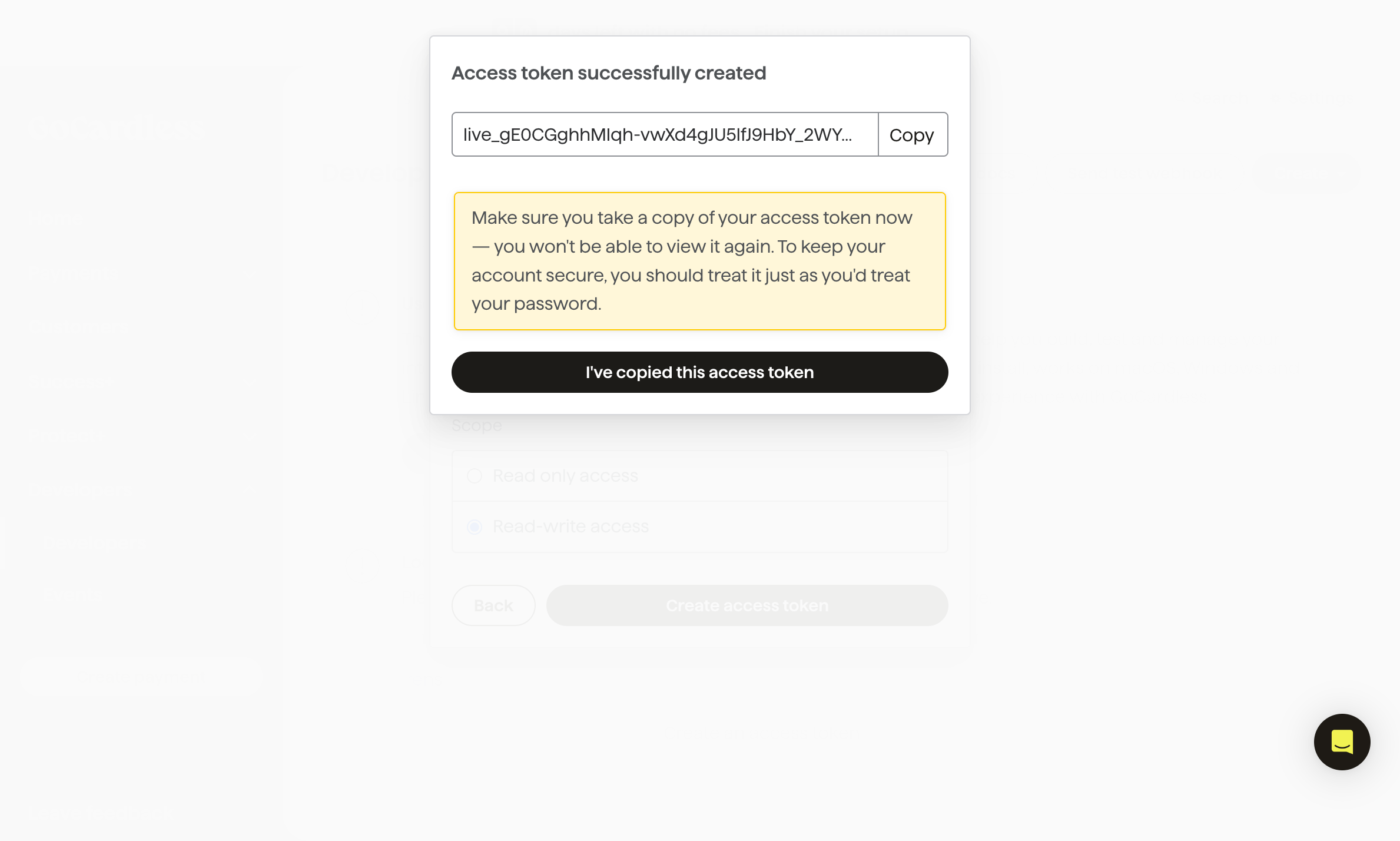
Click “Create Access Token” and copy your new access token
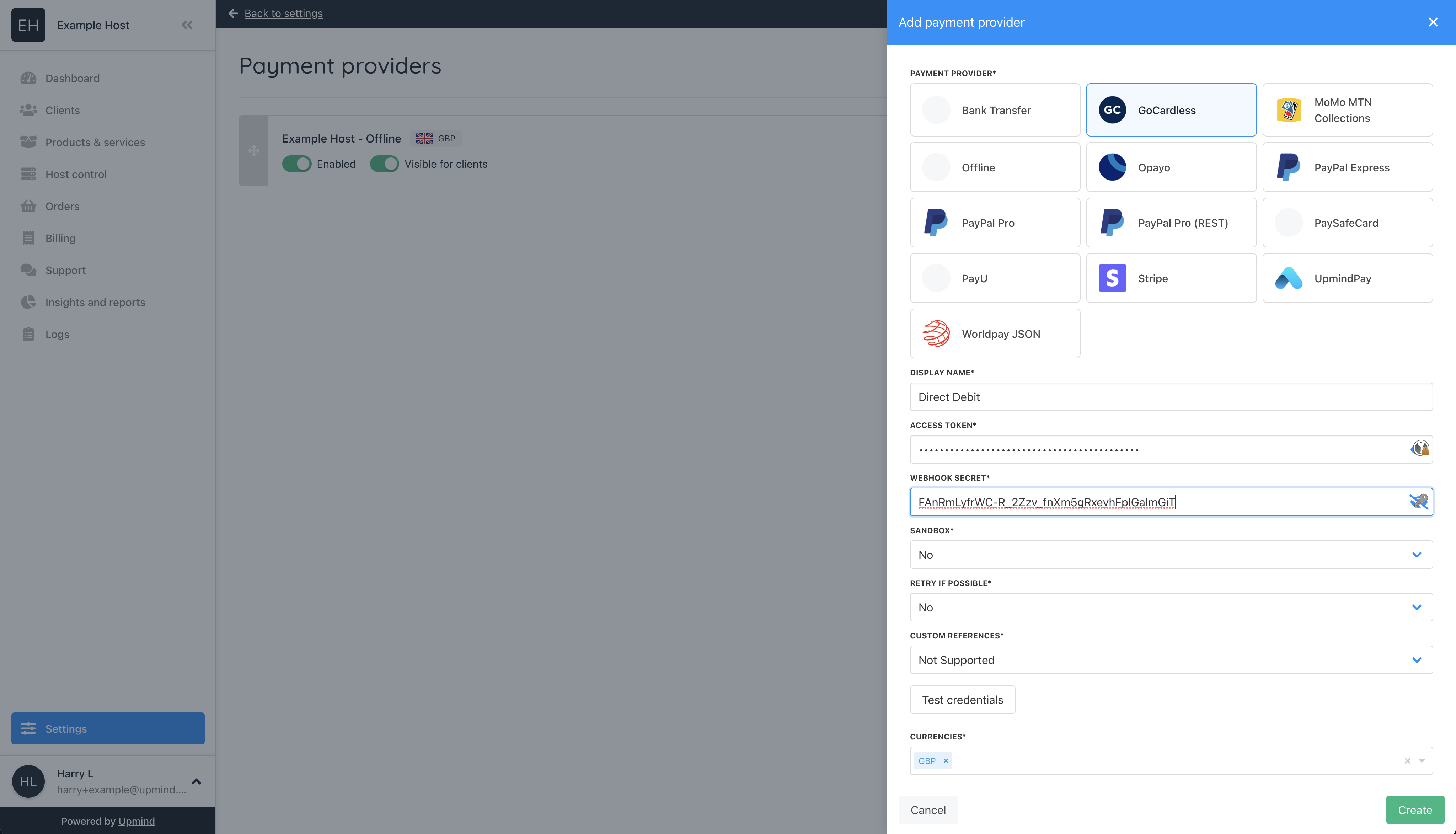
Paste the token into your GoCardless payment provider settings on the Upmind dashboard and click Save
Getting Webhook Secret
To get your Webhook Secret, you'll need to go to:
- Log into your GoCardless account and Go to Developers > Create > Webhook endpoint ()
- Fill the input fields, giving the webhook endpoint a Name of your choice, set the URL to
https://api.upmind.io/payments/gocardless/callbackand leave the Secret blank (GoCardless will generate a secure secret at random), then click "Create webhook endpoint" - Click on the newly created Webhook endpoint, and copy the displayed Secret
- Finally, from your Upmind dashboard paste the Secret into your GoGardless payment provider settings and hit Save
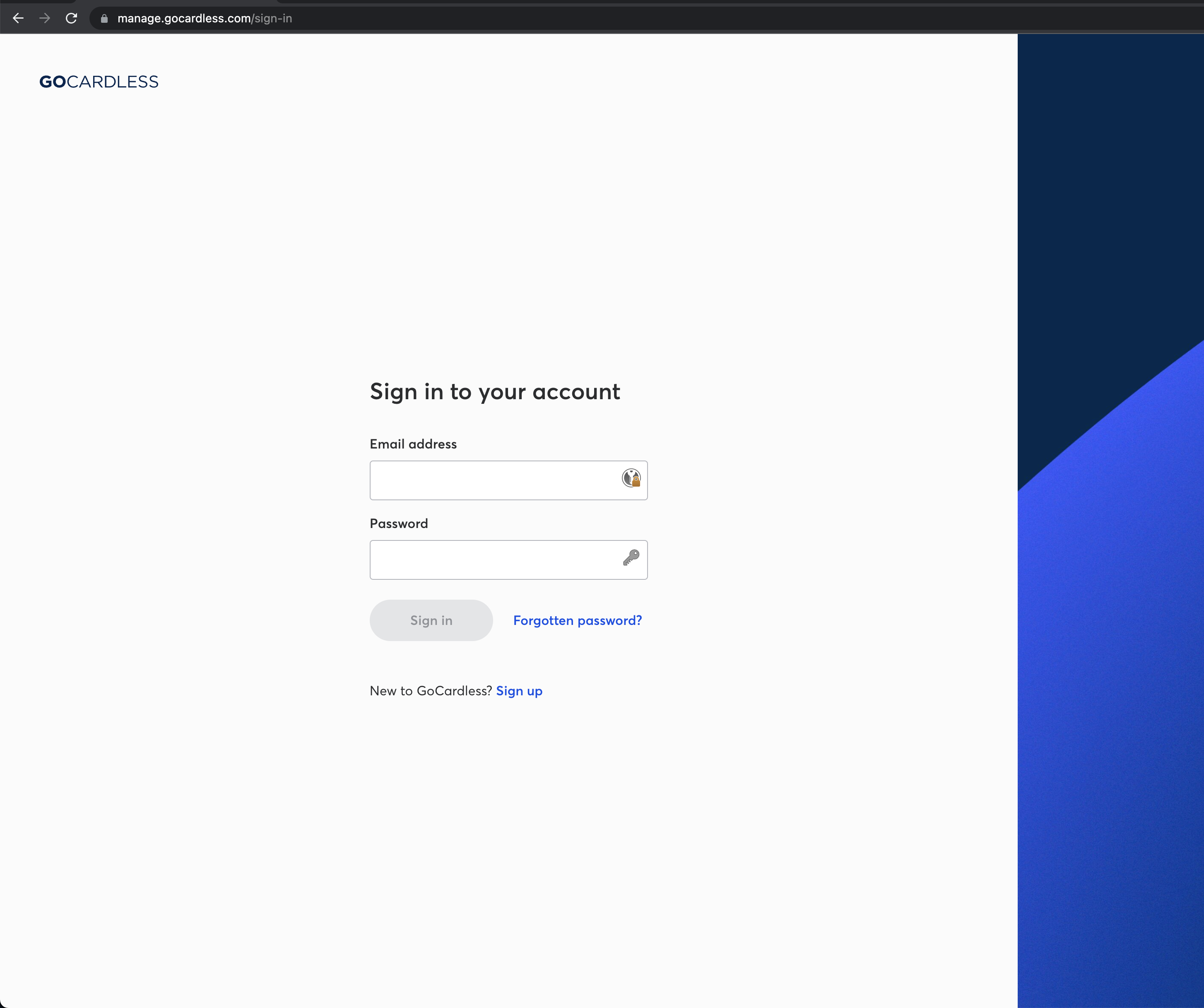
Log into your GoCardless account and Go to Developers > Create > Webhook endpoint (https://manage.gocardless.com/developers/webhook-endpoints)
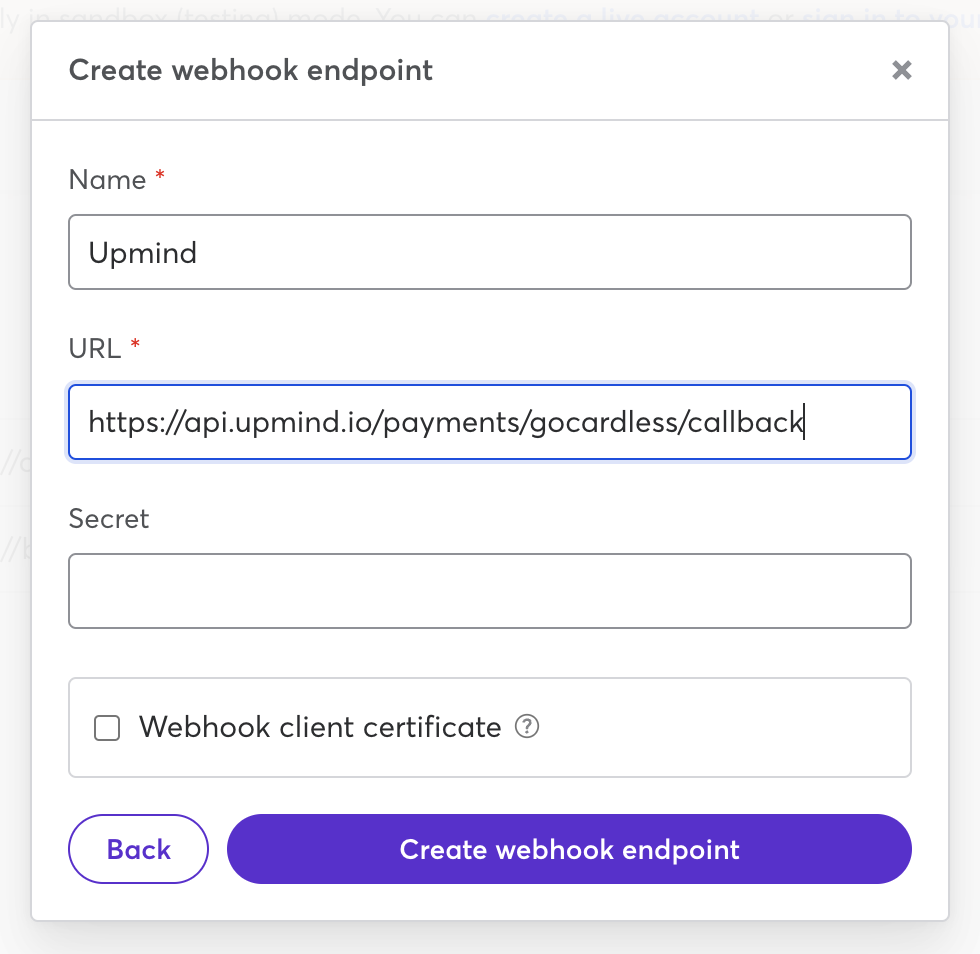
Fill the input fields, giving the webhook endpoint a Name of your choice, set the URL to https://api.upmind.io/payments/gocardless/callback and leave the Secret blank (GoCardless will generate a secure secret at random), then click "Create webhook endpoint"
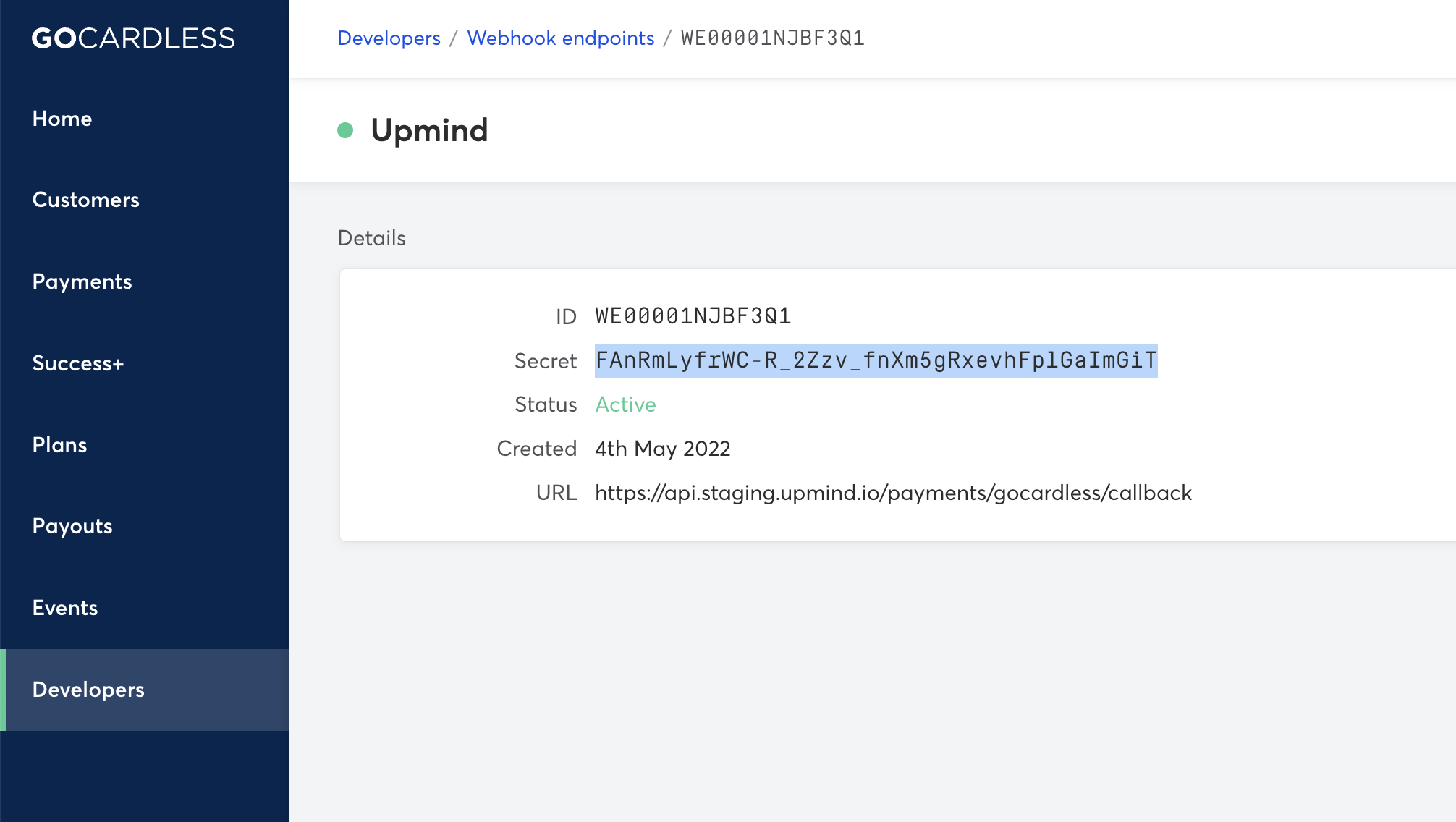
Click on the newly created Webhook endpoint, and copy the displayed Secret
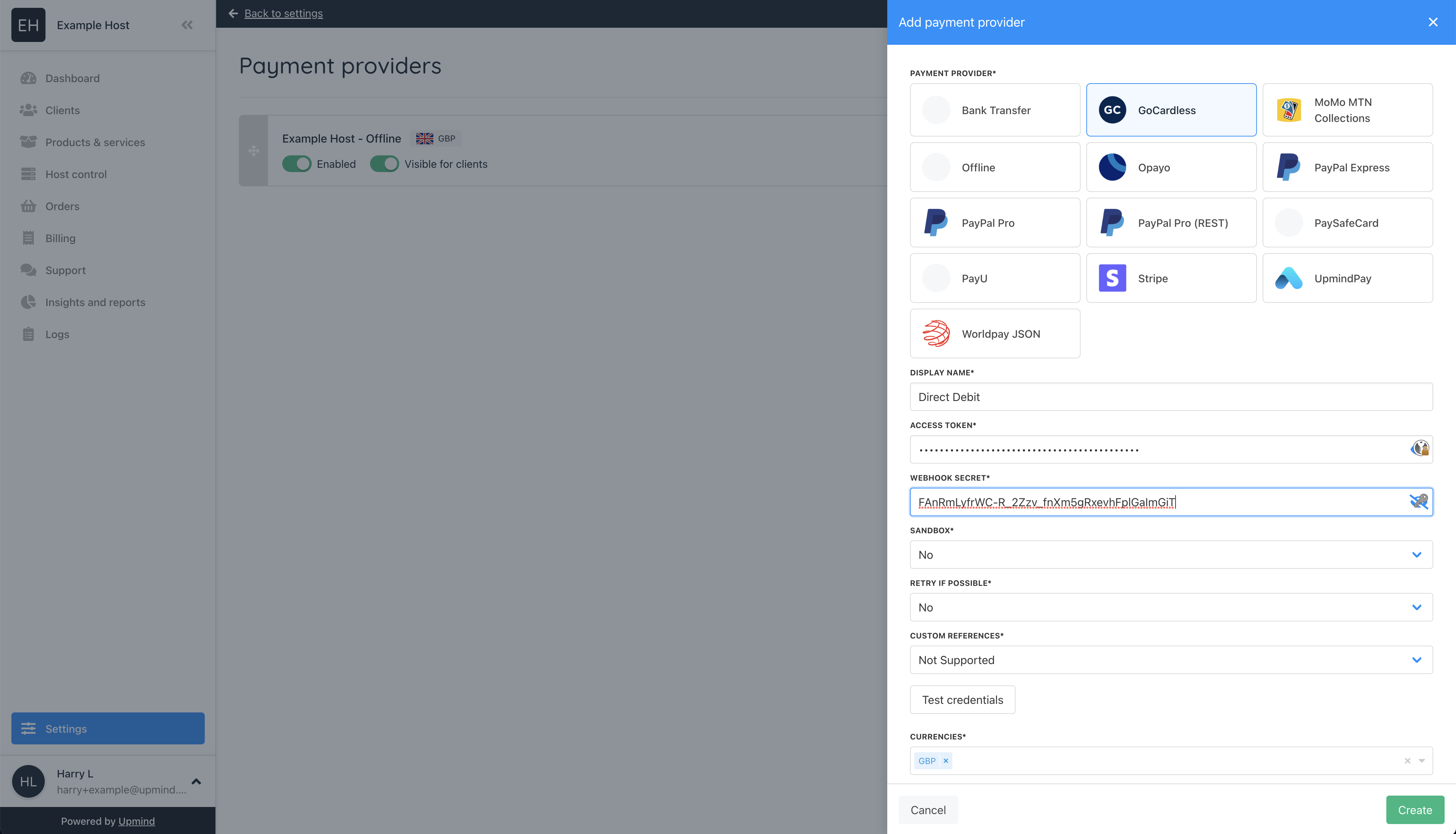
Paste the Secret into your GoGardless payment provider settings and hit Save
Updated 12 days ago